Omnipresence Agent State Sync
Amazon Connect CTI Connector supports the bidirectional synchronization of Amazon Connect agent states with Salesforce omnichannel presence states.

NOTE: After Salesforce Winter ’22 Release, users need to have View Setup and Configuration OR View DeveloperName permission via a profile or permission set to use this feature. See New Permission Requirements for DeveloperName Field for more information.
Enable Omnichannel
In order to sync your Connect User status with your Omni-Channel agent status, you must configure Omni-Channel Presence Syncing. This will make your Omni-Channel presence status match your Amazon Connect Agent Status and vice versa.
First, we must enable omni-channel. To do this, navigate to "Setup" and type "omni" into the Quick Find box, then select "Omni-Channel Settings" from the menu.
Note: Presence Sync is not supported for Salesforce Classic Adapters but it is supported for Salesforce Console Adapters. This feature is not turned on by default.
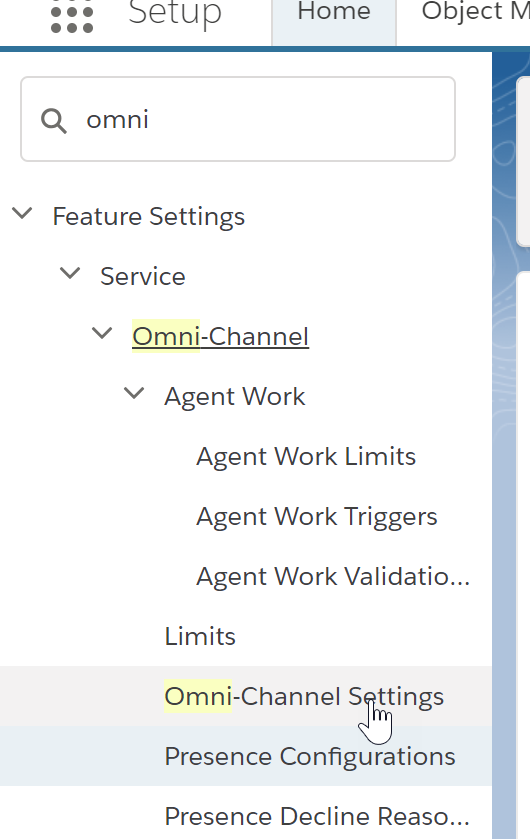
Place a check in the checkbox for "Enable Omni-Channel".
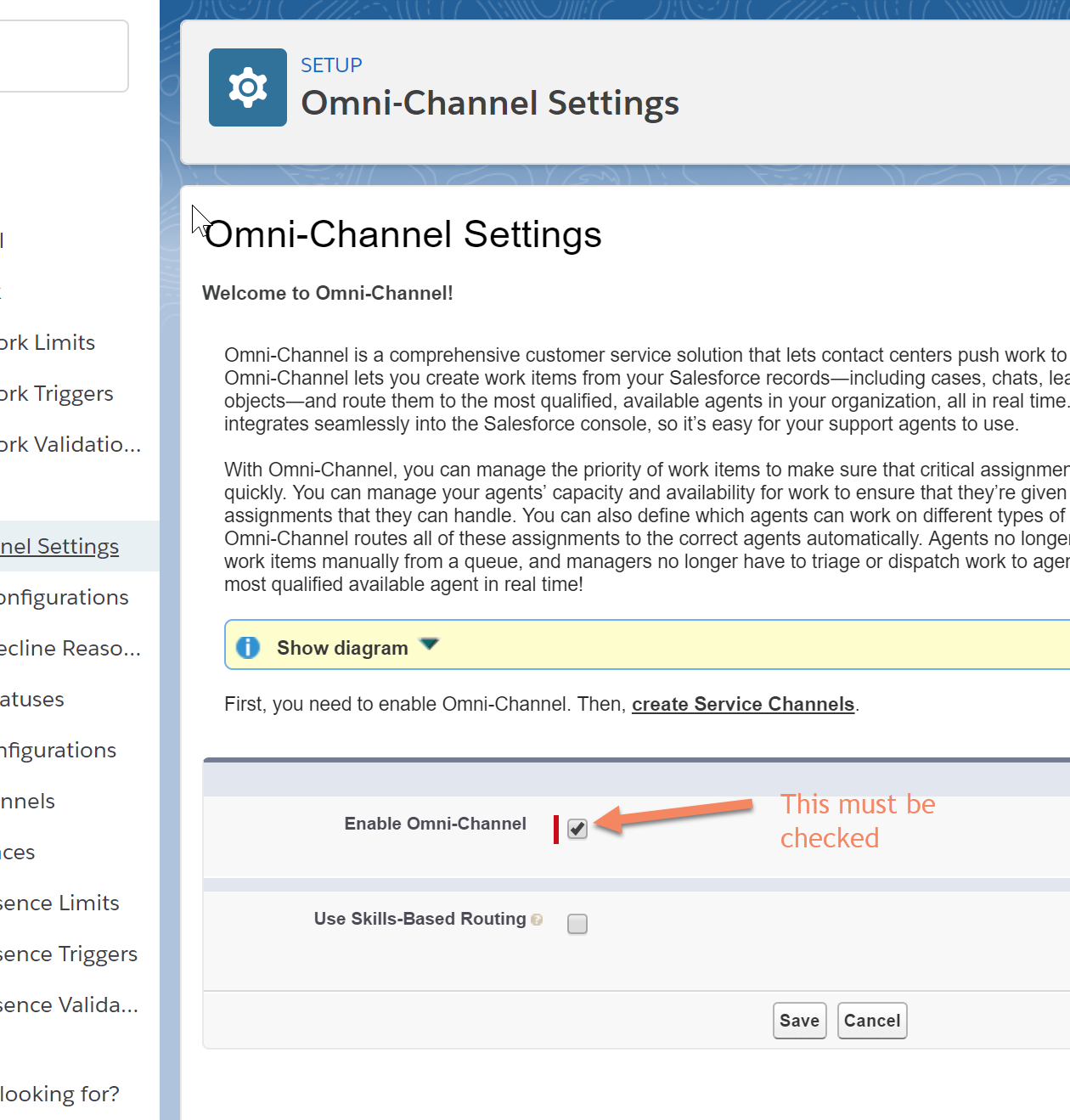
Create Presence Statuses
In this step, we need to add and map Presence Statuses to what is defined in Amazon Connect under Users -> Agent Status.
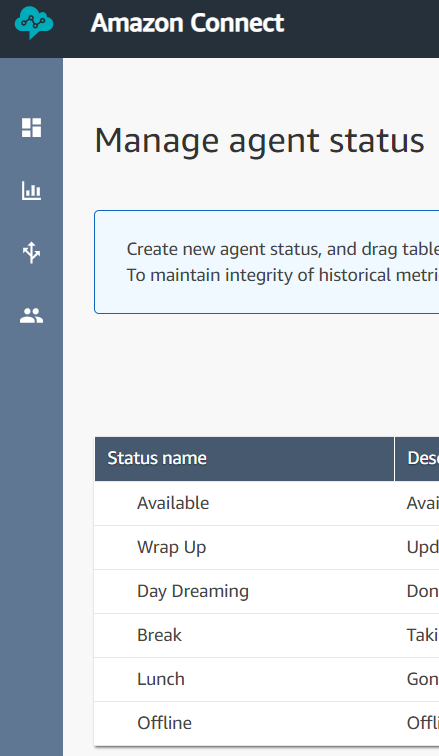
Open the Setup in your Salesforce Org and type "presence", then select "Presence Statuses" from the menu. Click the "New" button and add statuses to match what is defined in Amazon Connect.
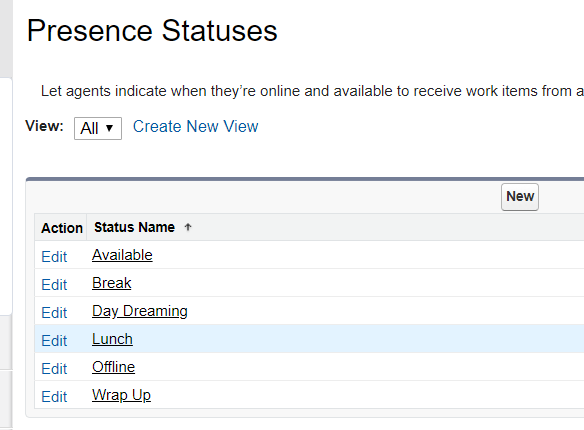
Each status is flagged as either Online or Busy. For each status that is marked as Online, you will need to specify a service channel to associate the presence status.
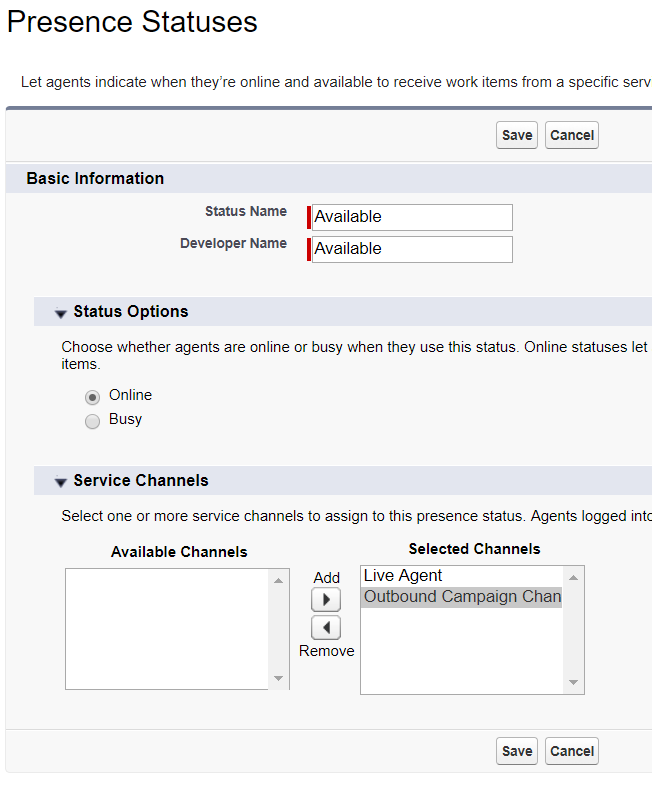
Configure Enabled Service Presences Status Access
Next, we need to assign access to these statuses by going to Profiles in Salesforce Setup, and ensure that the agent will be able to access the statuses that map to their Amazon Connect statuses.
In the Salesforce Setup, under Manage Users, select Profiles, then select the user profile to edit. Scroll down the page until you find the section labeled "Enabled Service Presence Status Access".
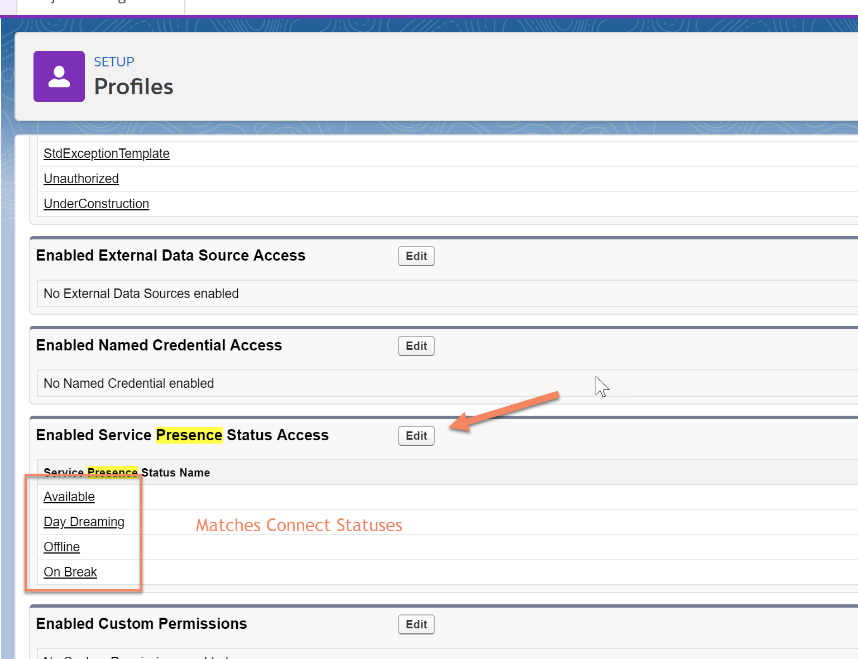
Click the "Edit" button and on the next page, "Add" presence statuses you want to have enabled for the user.
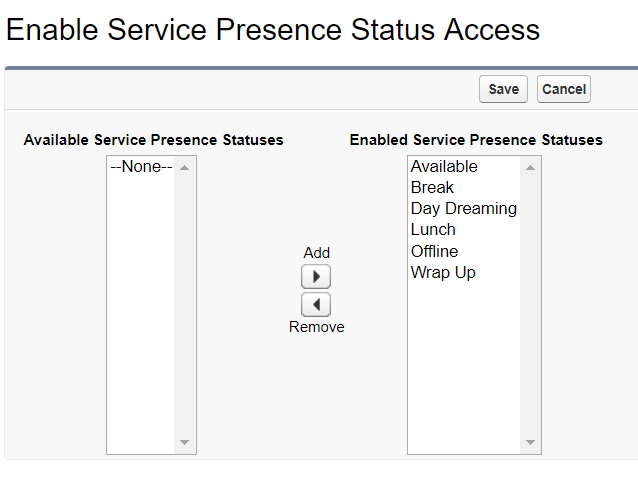
Amazon Connect System Statuses
The following Amazon Connect CCP statuses are system statuses that can be used in presence sync. Please note however that these statuses are restricted and you cannot set the Amazon Connect status to the below.
- Busy - agent is in a call
- Pending - agent is receiving a request for a queue callback
- PendingBusy - agent is receiving call
- CallingCustomer - agent is calling customer
- AfterCallWork - agent is in the after call work screen
Configure Presence Status Synchronization Rules
The Amazon Connect Salesforce CTI Adapter provides a rules-based presence status synchronization system allowing for flexibility in mapping agent states between Amazon Connect and Salesforce Omnichannel.
Presence synchronization actions may be configured based upon manual agent state changes (agent goes on break), system agent state changes (answering a call), omnichannel agent work (agent accepts an email), and omnichannel workload changes (agent completes an email) as examples.
Presence Status Configuration Rules
Presence Sync Rules are evaluated based on specific events. The available events are:
Connect Agent State Change: The Connect agent's state has changed.
Salesforce Agent State Change: The Salesforce agent's state has changed.
- If a rule is set up with this event and the new state is set to "Offline", this will not trigger Salesforce Agent Logout
Salesforce Agent Logout: The Salesforce agent has logged out
- Logging out of Omnichannel does not automatically log you out of Connect or set CCP to offline. If you want this functionality, you will need to set up a Presence Sync rule.
- Rules triggered by Salesforce Agent Logout will only work if the rule is set to trigger when Salesforce New Agent Status is equal to the exact value "Offline" (case sensitive without quotes)
Salesforce Work Accepted: The Salesforce agent has accepted work.
Salesforce Workload Changed: The Salesforce agent's workload has changed.
Once the event is triggered, the CTI adapter will evaluate the provided criteria. The criteria is established by comparing Operand A, using standard comparator options, against Operand B. Possible options for Operand A and B are:
Connect Agent New State: The Connect agent's new state value
Connect Agent Old State: The Connect agent's old (previous) state value
Salesforce Agent New State: The Salesforce agent's new state value
Salesforce Service Channel: The service channel upon which the Salesforce agent has accepted work
Salesforce Previous Workload: The Salesforce agent's previous workload
Salesforce Previous Workload Pct: The Salesforce agent's pervious workload expressed as a percent of configured capacity
Salesforce New Workload: The Salesforce agent's new workload
Salesforce New Workload Pct: The Salesforce agent's new workload expressed as a percent of configured capacity
Salesforce Configured Capacity: The Salesforce agent's configured capacity
Static Value: The user may provide a value. For example, a custom agent state name or other alphanumeric value. When Static Value is selected a "Value" field becomes visible to accept the users static value input.
Available comparators are:
Equal to: Are Operand A and Operand B equal
Not equal to: Are Operand A and Operand B not equal
Greater than: Is Operand A greater than Operand B
Greater than or equal to: Is Operand A greater than or equal to Operand B
Less than: Is Operand A less than Operand B
Less than or equal to: Is Operand A less than or equal to Operand B
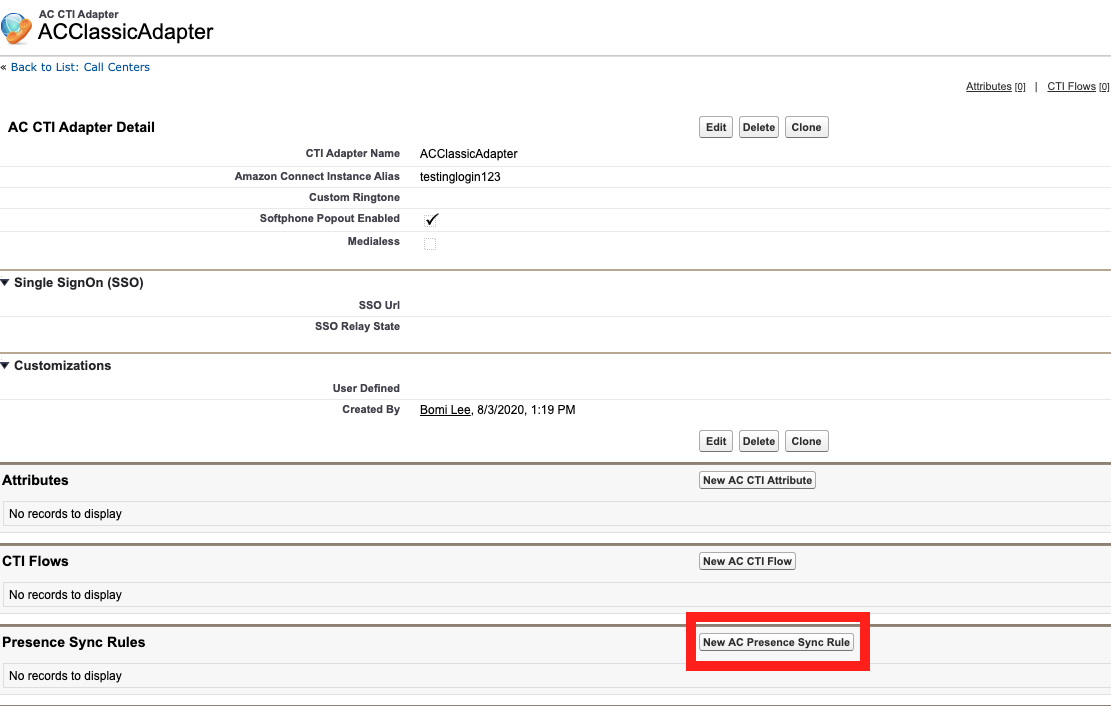
The configuration setting illustrated in the previous example, are described below:
source -- The triggered event. In this case, an Amazon Connect agent state change is the triggering event
destination -- The target system on which to execute the action
criteria -- The values and comparator that will be evaluated to determine whether or not to trigger the action
operandA -- The left side of the criteria statement
operandB -- The right side of the criteria statement
comparator -- The comparison operator used to evaluate the criteria statement
state -- The target agent state of the destination system
Example rule:
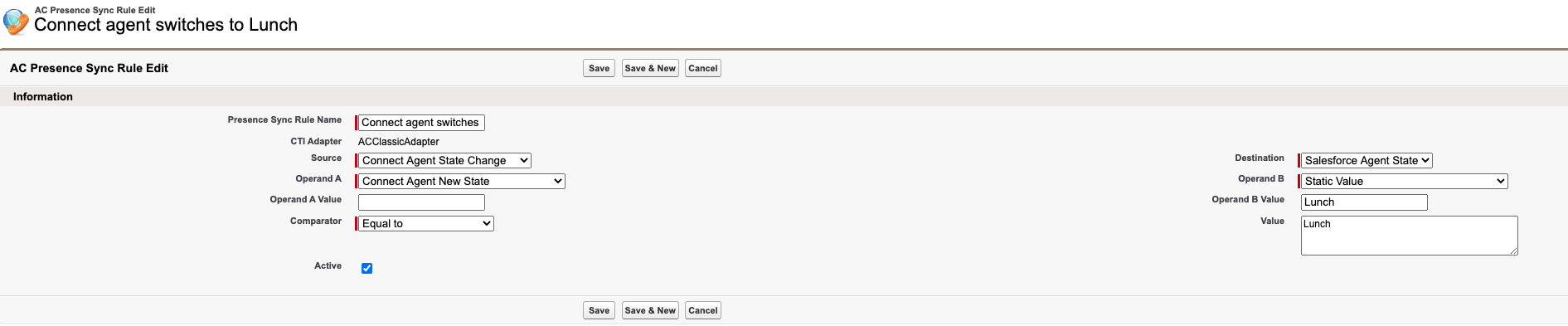
Summary: This rule is triggered when the Connect agent's state is changed (Source). If their state is changed to the static value (Operand B) "Lunch" (Operand B Value), then the Salesforce Agent's state (Destination) is set to Lunch (Value).