Recording Controls
Recording Controls panel in the CCP Overlay allows your agents to control the recording behavior of the call.
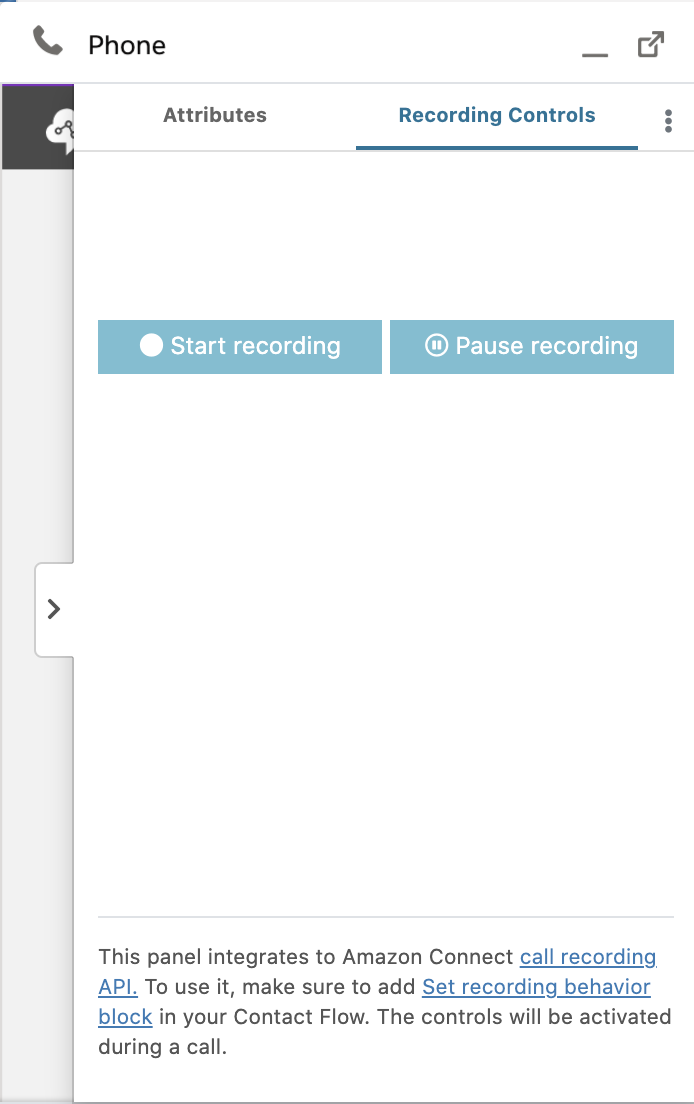
This can be useful when you don't want to record every call, and give the agent the ability to pause and resume a recording.
Note that once a recording is stopped, it cannot be restarted. After starting a recording, you should use pause/resume button to control it.
This panel is disabled by default. You can enable it by adding FEATURE_RECORDING_PANEL feature flag to your CTI Adapter, with the setting Enabled:true.
Setup
First, create an IAM user and give it the managed policy AmazonConnect_FullAccess. (Make sure to create this in the same AWS account as the one that owns your Connect instance.)
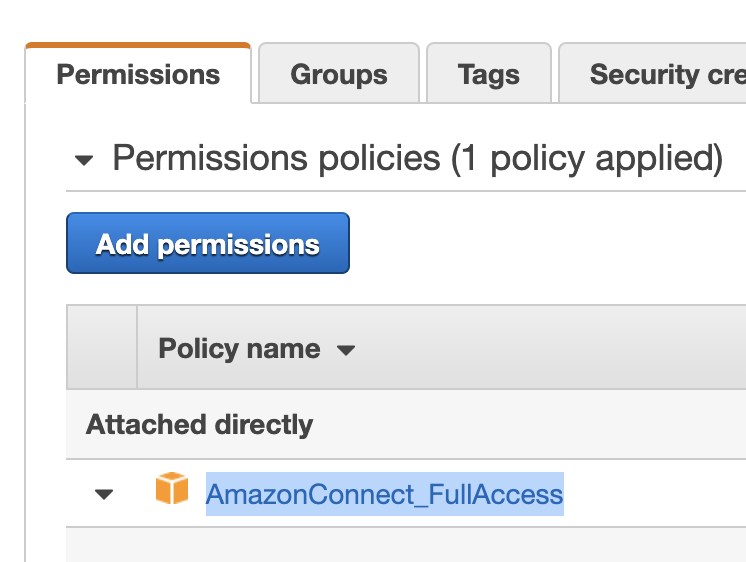
Copy the access key and secret of this user (from the "Security credentials" tab.) Next, go to your Salesforce instance Setup section. Search for Named Credentials in the left sidebar, and create a new credential named AmazonConnectAPI. (The name and the label should be identical.)
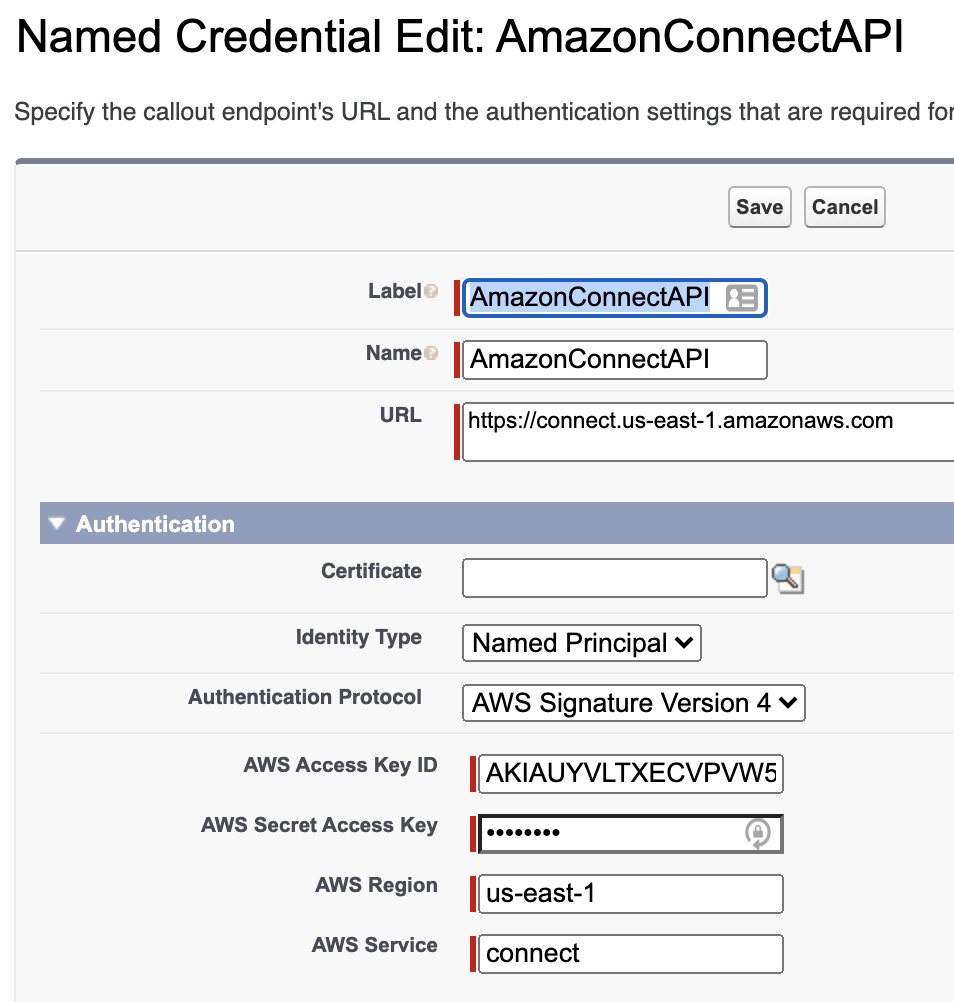
Fill in https://connect.us-east-1.amazonaws.com as the url. For Identity Type, select "Named Principal" and for "Authentication Protocol" select "AWS Signature Version 4." Then fill in the "AWS Access Key Id" and "AWS Access Secret" fields with your IAM user credentials. And for AWS Region, use the region of your Connect instance. And for the AWS Service, fill in connect.