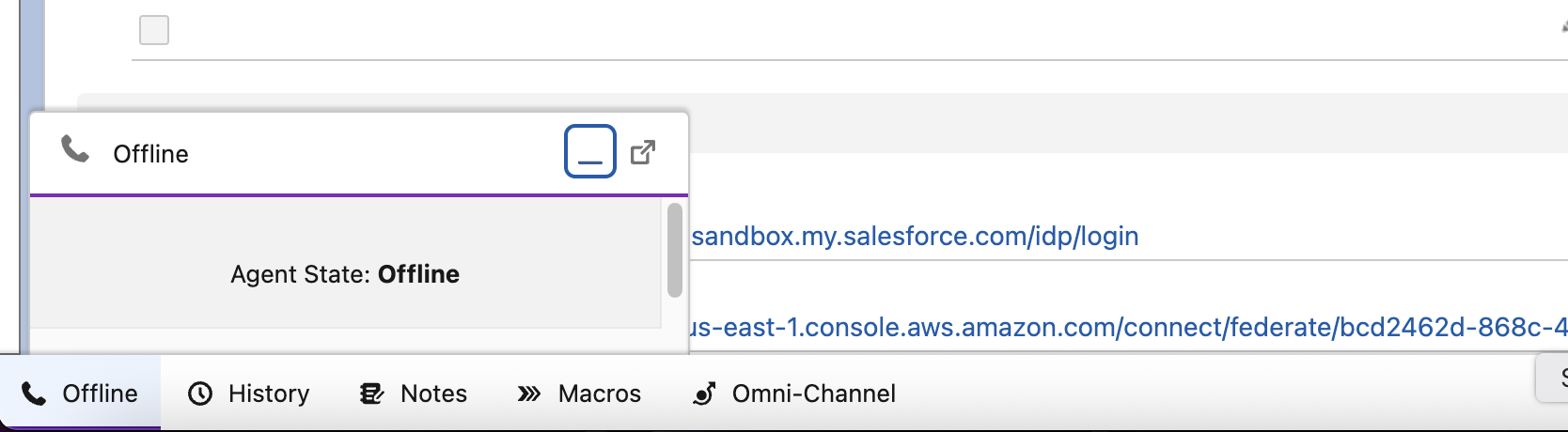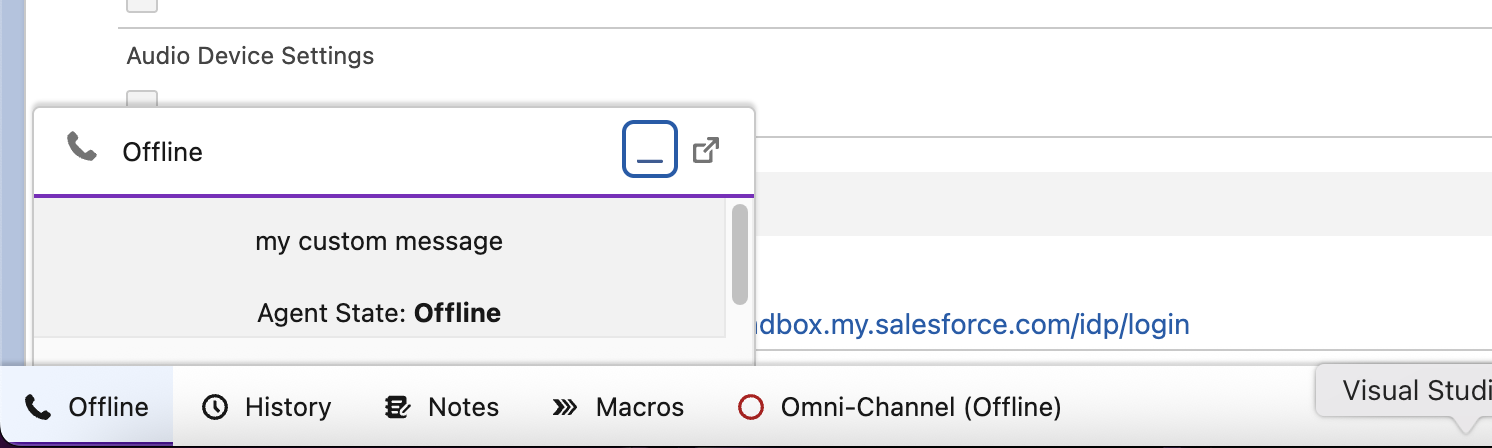Setting up the Mini Lightning Adapter
Note: This feature is for agents using the native CCP window from Amazon Connect for your instance and opting not to use the CTI Adapter Embedded CCP for SoftPhone.
Steps
Go to Setup > Call Center > ACLightningAdapter
- Update the CTI Adapter URL to use
AC_LightningMiniAdapterinstead ofAC_LightningAdapter- Example:
/apex/AC_LightningAdapter?ccpVersion=2→/apex/AC_LightningMiniAdapter?ccpVersion=2
- Example:
- Update the Softphone Height to
130.
- Update the CTI Adapter URL to use
Go to the Service Console and open the AC CTI Adapter tab.
Open ACLightningAdapter and check/enable ‘Medialess’ under Details.
When opening the Phone utility item, you should see the adapter as below:
(Optional) Setting up a message in the Mini Adapter:
- Under Features on
ACLightningAdapter, click New. - Set the AC Feature Name to
MiniAdapterMessage. - For Value, enter a message you want displayed on the mini adapter above the agent status.
- Example:
Use the external window for call control
- Example:
- Note: This message should be a static string value (not something you plan to change often) since it loads into the mini adapter’s UI on page load.
- This message will be displayed in the mini adapter such as below:
- Under Features on