Configuring My Domain in Salesforce
The latest CTI adapter includes several lighting components that provide a better administrative user experience. Salesforce requires that My Domain be enabled to make use of lightning components. Setting up My Domain is a fairly simple setup, but it does require some time for the changes to propagate, so it will be helpful to complete this configuration in advance of your CTI adapter deployment.
Register Your Domain
Step 1 in the process is registering your domain in Salesforce. This allows you to check availability of the domain and complete the registration process. It will take some amount of time for the registration to complete.
Log in into your Salesforce org and go to Setup
In the Quick Find field, enter My Domain, then select My Domain from the result list

- In the My Domain Step 1 section, enter your desired domain name and select Check Availability to determine if the domain is available.

If the domain is not available, you will need to try a different name.
If the domain is available, select **Register Domain

- The domain registration process will begin. You will receive an email once it is complete. Once you receive the confirmation, you may continue with the next section.
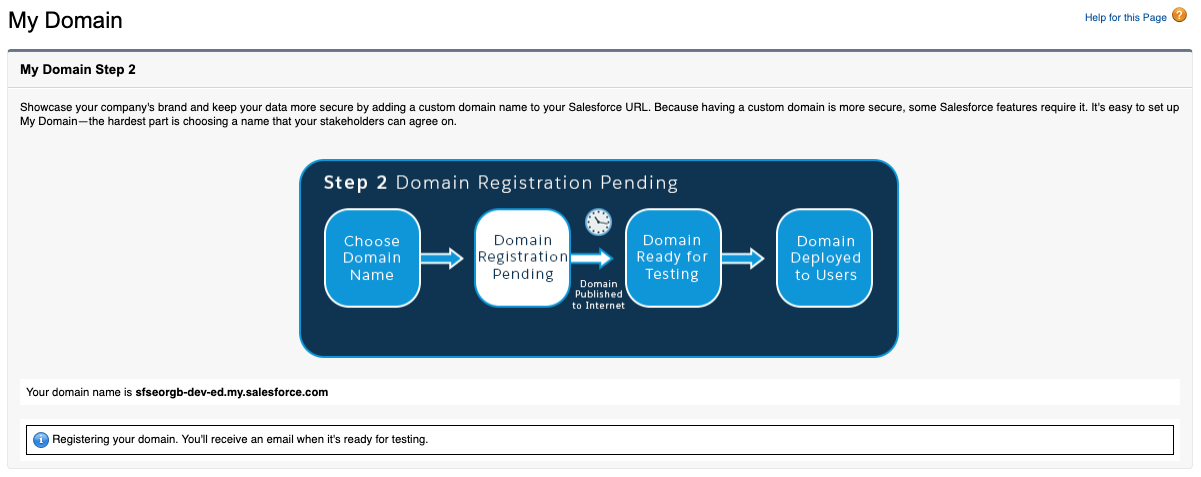
Deploy the Domain to Your Users
Once the domain registration process completes, you then need to deploy the domain to your users.
Log in into your Salesforce org and go to Setup
In the Quick Find field, enter My Domain, then select My Domain from the result list

- In the My Domain Step 2 section, note the domain name, then select the Log in button to login using the new domain.

Once the login completes, you should see your new domain in the address bar of your browser. You should also be returned to the My Domain configuration.
Select the Deploy to Users button to deploy your domain
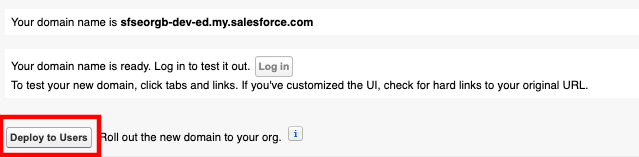
- You should get a popup message that warns you about the domain deployment. Select OK.
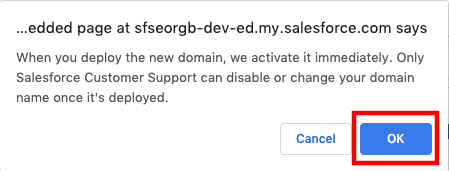
- Deployment should now be complete