CTI Adapter Installation Troubleshooting and Common Issues
I upgraded my adapter to v5.10, but I cannot see the CCP Config changes
There is a bug with Salesforce that doesn't update a page layout when you upgrade a package. To fix this, go to Setup and search for Object Manager. Once you're on the Object Manager page, search for the AC CTI Adapter object and click on it. Then go into Page Layouts and click on the layout you are using (Typically AC CTI Adapter Layout - August 2020). Then, drag and drop the Audio Device Settings and Page Layout Settings into the desired spot on the page. Finally, hit save.
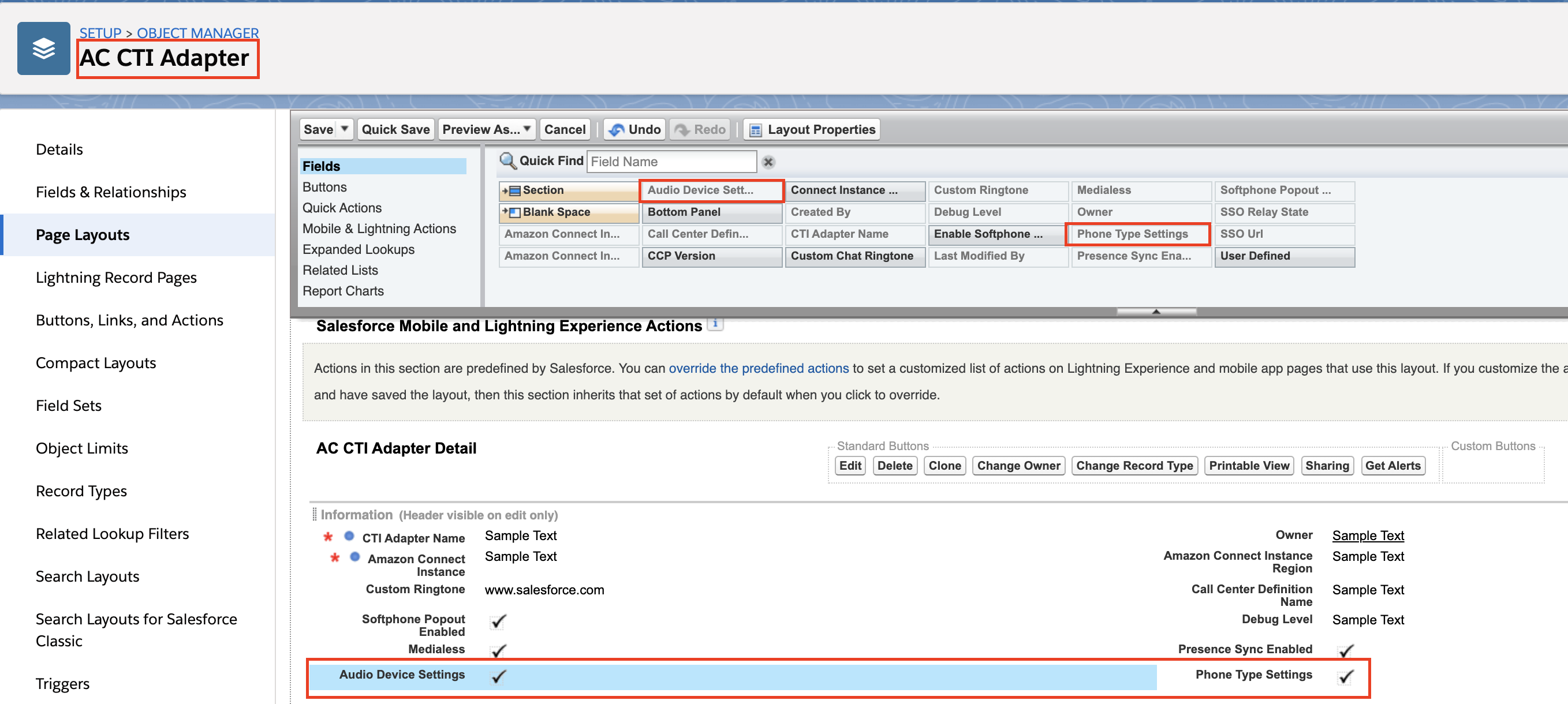
CCP pop up login is not closing by itself and CCP is not getting initialized
This issue can occur when the Salesforce URLs are not added on the approved origins for the Amazon Connect instance. Refer to this section.
Error “refused to run the JavaScript URL because it violates the following Content Security Policy directive...”
This is an allowlisting issue, please review the installation and ensure that both URLs are properly allowlisted.
Error “refused to frame” Visualforce page
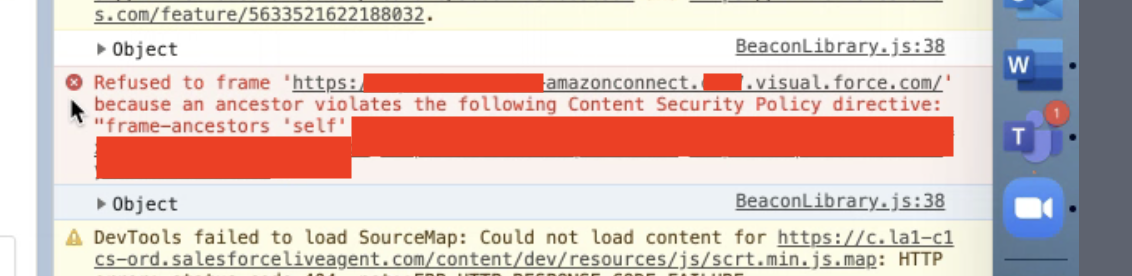
This can happen if the customer has checked “Enable clickjack protection” on Salesforce session settings. The solution is to uncheck that.
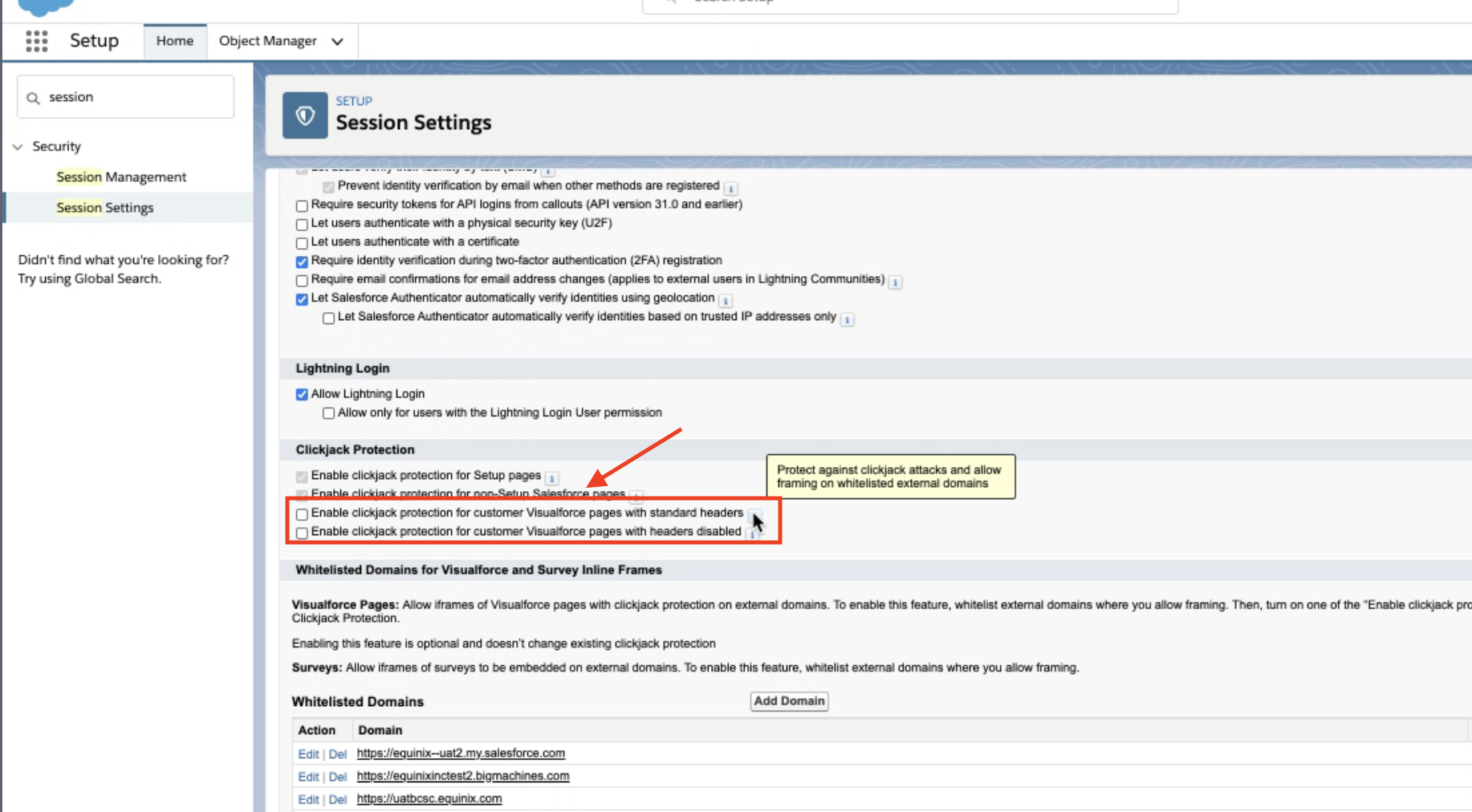
Browser refreshing when trying to open lightning components
This issue was first seen when trying to use the screenPop() method provided by Salesforce (this is the method we use for our Screenpop CTI Flow blocks).
How do you fix it?
Remove the "&0.source=aloha" value from the browser. This can often be added to the current URL when a Salesforce page is navigated through the use of a bookmark.
Why does this happen?
The cause of this issue is correlated with the presence of “&0.source=aloha” in the home page URL after logging into Salesforce. For context on what this value means, you can consult this reference. This code is set by Salesforce to forcefully navigate a user to a url, which is needed in cases when a user tries to navigate to a salesforce page that can only be viewed by a logged in user. After logging in, this code is still present, and this is why this issue occurs. When this value is present, opening new tabs would result in the entire browser refreshing because it's still forcefully trying to navigate the user. This browser refresh eventually converts incoming calls to missed calls, which is the expected behavior while using the CTI Adapter.
What are the Disable X Trigger options in the Custom Settings?
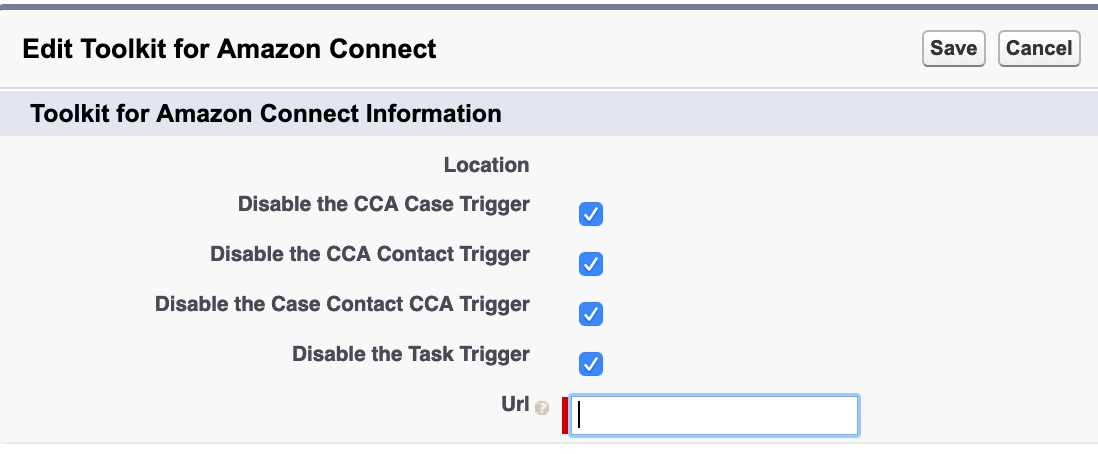
These are options we provide that allow you to toggle certain functionality in the adapter.
- CCA Case Trigger - This trigger looks for any ContactChannelAnalytics records that could be related to a updated/inserted Case, and creates a relationship between the two records. This trigger uses batching to process the update requests.
- CCA Contact Trigger - This trigger looks for any ContactChannelAnalytics records that could be related to a updated/inserted Contact, and creates a relationship between the two records. This trigger uses batching to process the update requests.
- Case Contact CCA Trigger - This trigger looks for any Case/Contact records that could be related to an updated/inserted ContactChannelAnalytics record, and creates a relationship between the records.
- Task Trigger - This trigger creates a ContactChannel record for any inserted/updated task that with a
CallObjectfield that does not currently have a ContactChannel record created before. - Voice Id Channel Trigger - This trigger associates Cases and Contacts with a Voice Id Channel Record
I upgraded my adapter to v5, but I don’t see the CTI Flows feature.
See the Upgrading from an Earlier Version section of the installation guide.
I upgraded my adapter from v3 to v5 and we lost some screenpop functionality.
All screenpop functionality native to v3 now needs to be recreated using CTI Flows. Please review the CTI Flow Examples for more details, all screenpop functionality from v3 has been recreated.
The CCP doesn’t show up in service console and I instead see the following image:
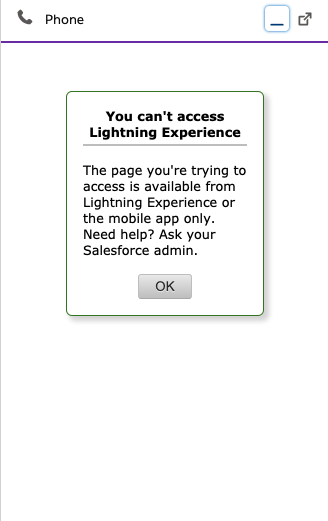
Copy the full url of the lightning adapter visualforce page into the call center.
Certain picklists are missing picklist items.
When upgrading from a version of the package to a higher version of the package in which new picklist items were added to a picklist, those new picklist items won't be installed. This is a known Salesforce issue.
How to remove permissions to Visualforce pages, Apex classes for a desired profile
Navigate to Setup and search for "Profiles".
Select the desired profile.
Select either Visualforce Page Access or Apex Class Access.
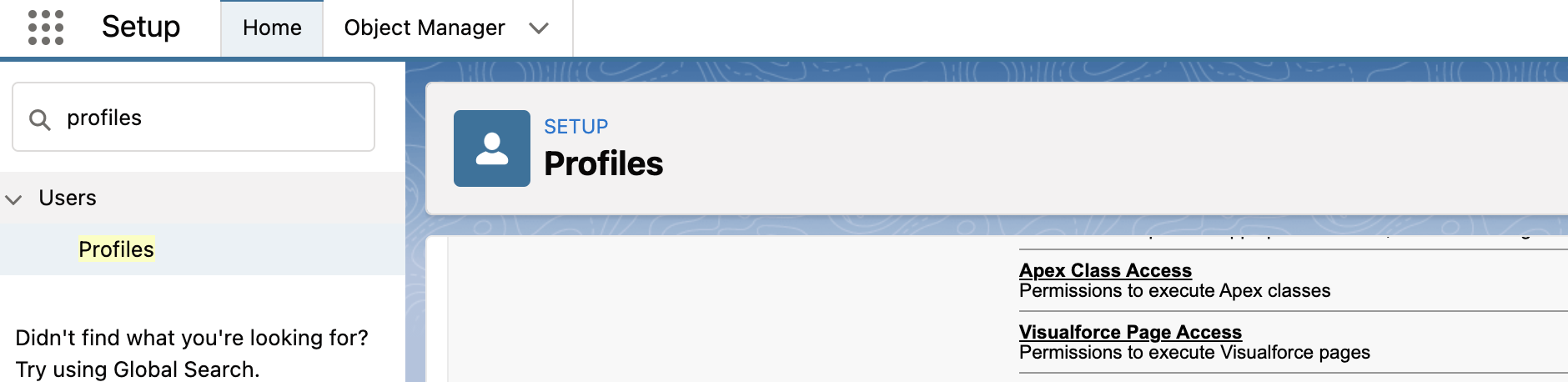
- Select Edit and remove any desired permissions. All permissions can be removed because permissions are managed through permission sets, not through profiles.