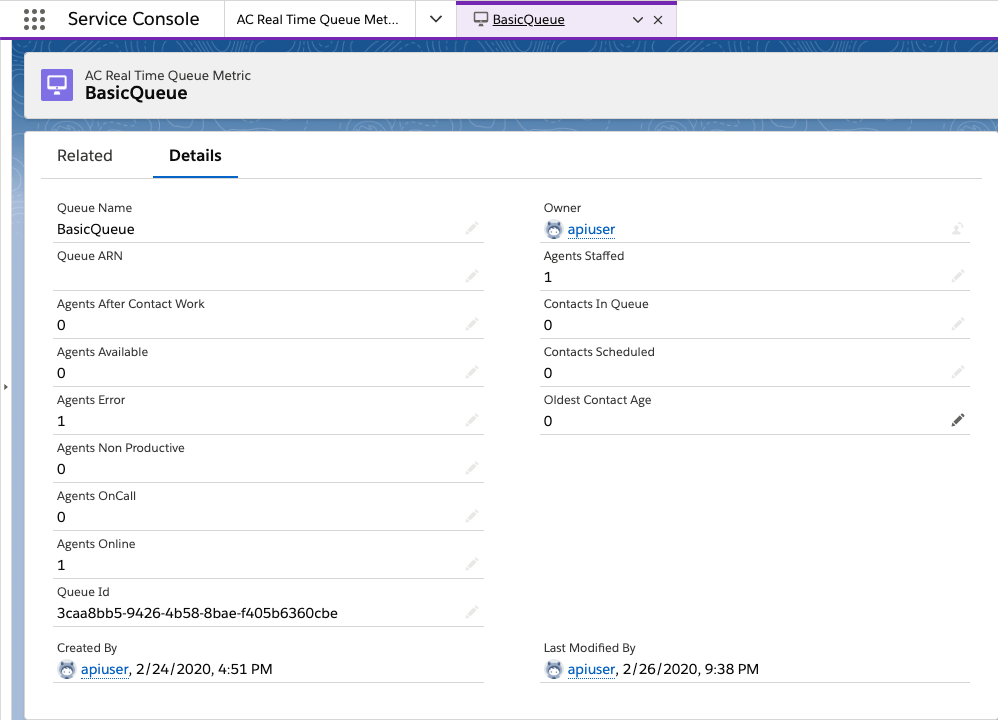Amazon Connect Real-Time Metrics in Salesforce
The CTI adapter includes real-time reporting tools which provide visibility into critical data which help improve the utilization of your agents and allows insight into overall queue performance. Once you have deployed the AWS Serverless Application Repository for Salesforce your Amazon Connect instance will push real-time metric data to Salesforce every 15 seconds. This data can be viewed from two tools that were included with the CTI Adapter installation.
The first view, AC Queue Metrics queue provides details about current queue staffing and the distribution of contacts by queue. The second view, AC Real Time Queue Metrics, allows you to select a specific queue and view the real-time metrics for that queue.
Deployment and Configuration
Once you have deployed the AWS Serverless Application Repository for Salesforce and provided the appropriate credentials, there is no further configuration required to make the data flow work. The only remaining task is to add the real-time views to your Salesforce console.
Adding Real-Time Reports to the Service Console
Log in into your Salesforce org and go to the Service Console
Expand the navigation menu by selecting the down arrow and choose Edit.
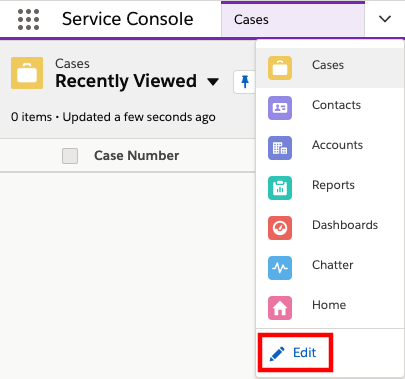
- On the Edit Service Console App Navigation Items page, select Add More Items
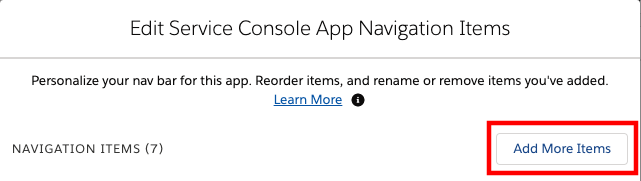
Select the + next to AC Queue Metrics and AC Real Time Queue Metrics
Select Add 2 Nav Items
Change the order of your Navigation Items if desired, then choose Save
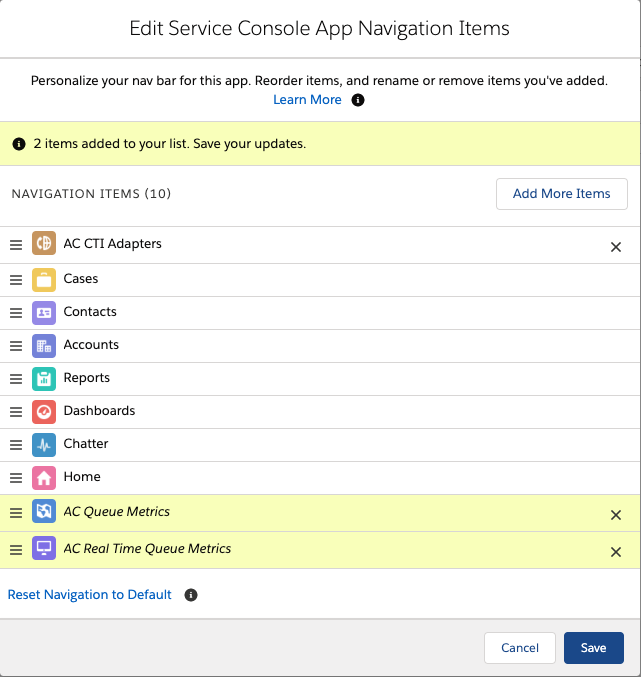
- Once the save completes, expand the navigation menu by selecting the down arrow and choose AC Queue Metrics
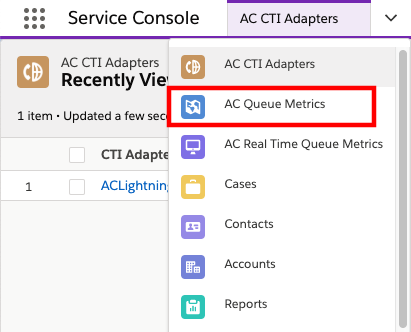
- The AC Queue Metrics view will display and any relevant data will update every 15 seconds.
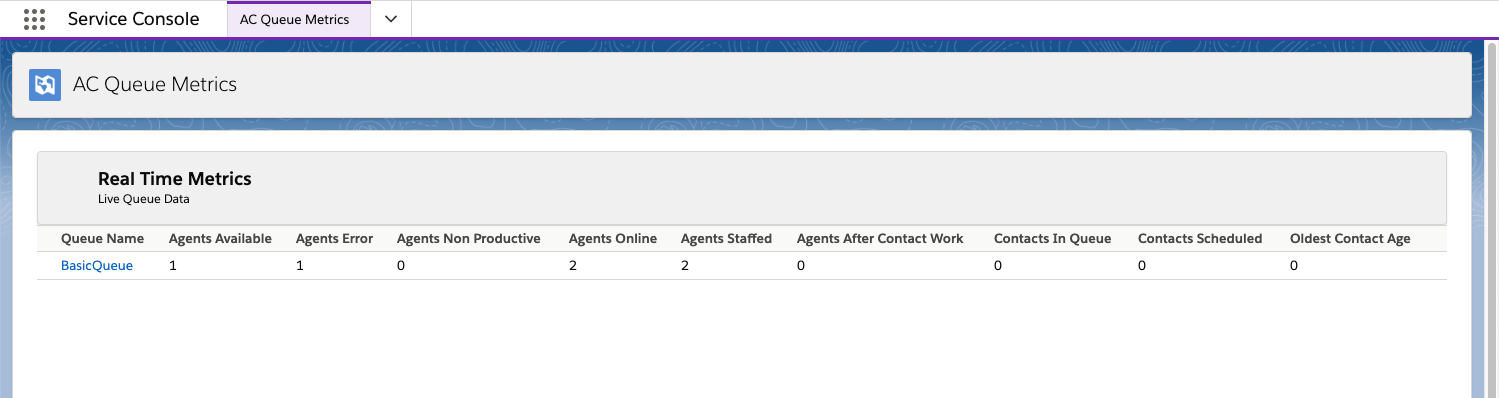
- Scroll down to view the **AC Contact Metrics Dashboard
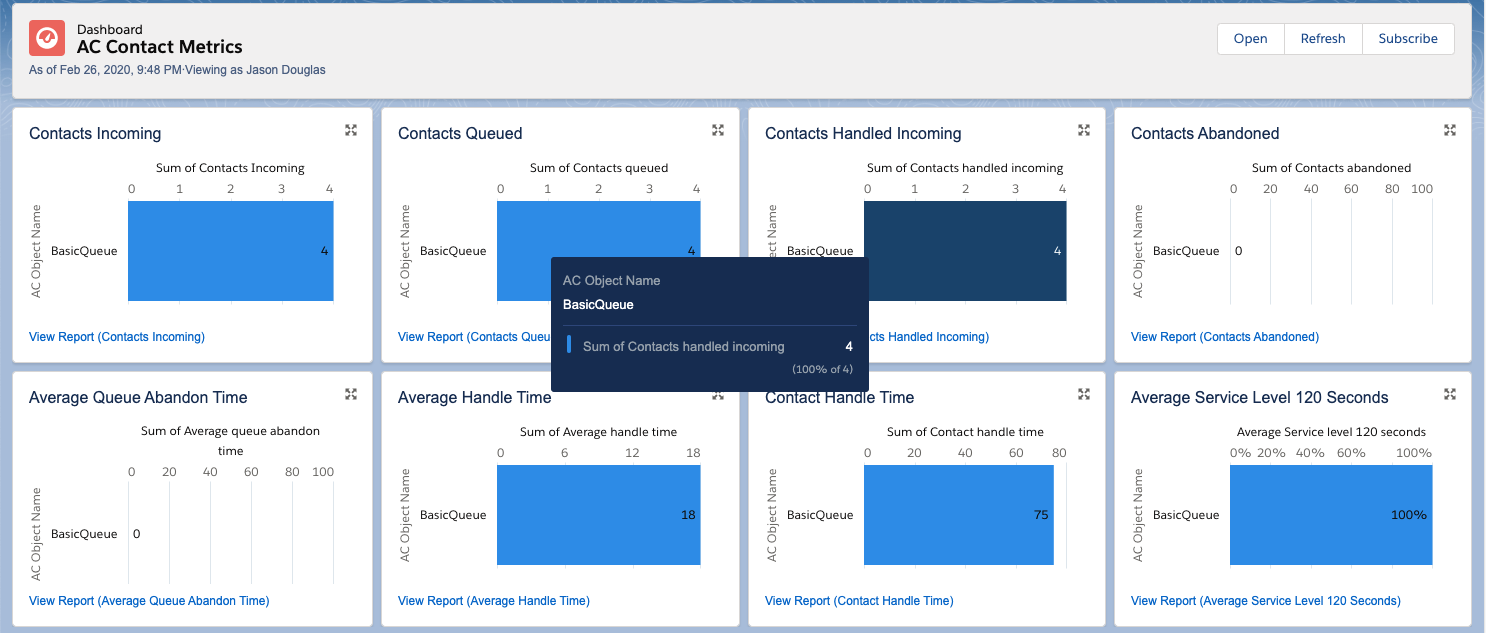
- Expand the navigation menu by selecting the down arrow and choose **AC Real Time Queue Metrics
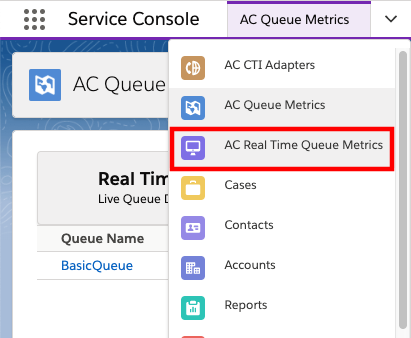
- Change the List View to ALL
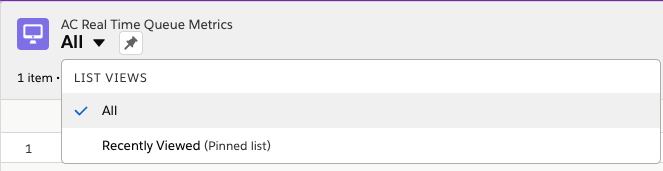
- Select a queue to view the detailed real-time statistics for that specific queue