Global Resiliency
Global Resiliency
Amazon Connect Global Resiliency enables you to provide customer service anywhere in the world with the highest reliability, performance, and efficiency. With its distributed telephony features, your contact center can meet international regulatory requirements. Amazon Connect Global Resiliency (ACGR) customers can now set up their CTI Adapter in Salesforce with multi-region support.
Prerequisites
Install Amazon Connect CTI Adapter version v5.27 or higher in your Salesforce instance. For more information, see the guide here.
Onboard to ACGR
Please read through the Introduction and Concepts sections of the Amazon Connect Global Resiliency Workshop to ensure this service is right for you.
Allowlist your AWS account by contacting Amazon Connect Solutions Architect or AWS Account Team.
Following the Onboarding guide. After completing the onboarding process, you should have created a Replica Connect Instance, and associated a new or existing phone number to a Traffic Distribution Group (TDG).
Set up your CTI Adapter in your Source Region (Guided Setup).
Set up Global Sign-in with SSO
Configure Salesforce SSO with Amazon by following the Appendix B - Configuring Salesforce as Your Identity Provider, and verify the Salesforce agent can Sign in to CCP in Single Region.
Get your SAML Global Sign-in URL. This can be done by following Step 1 from the Global Sign-in guide. Alternatively, you can call DescribeInstance via API or CLI, and get your
GlobalSignInEndpoint.Follow Step 2 and 3 in the Global Sign-in guide to update your IAM Federation role.
Step 4 of the Global Sign-in guide should already be completed in the previous SSO step. If not, follow Step 16-19 of Complete the Base Salesforce Configuration.
Follow Step 5 and 6 in the Global Sign-in guide to generate your Assertion Consumer Service (ACS) URL.
Copy the ACS URL from step 5 into your Salesforce's
AmazonConnectSAML- Go to Salesforce Setup.
- In Quick Find, search for App Manager.
- Find AmazonConnectSAML, click
Edit. - Paste the ACS URL from the step above (Step 5) into the ACS URL field under Web App Settings.
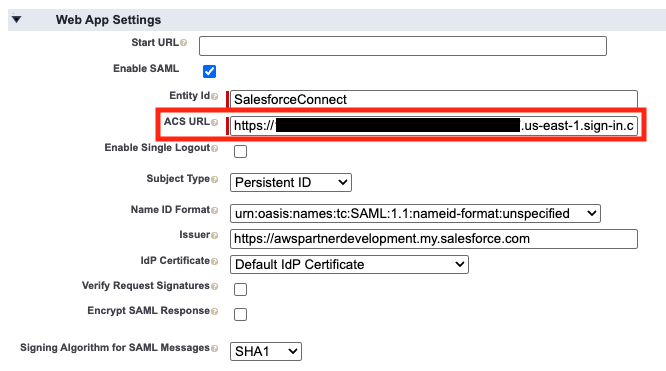
Update the previously created IAM
SalesforceConnectRolerole to allowGetFederationTokenfrom Instance ARNs from both regions (Step 10 of Create the IAM Role and Policy).- To find the ARN of your Connect Instance in the Replica Region, change the region from your Amazon Connect Console, then select your Instance in the Replica Region.

- Add your Replica Instance ARN under your
SalesforceConnectPolicy
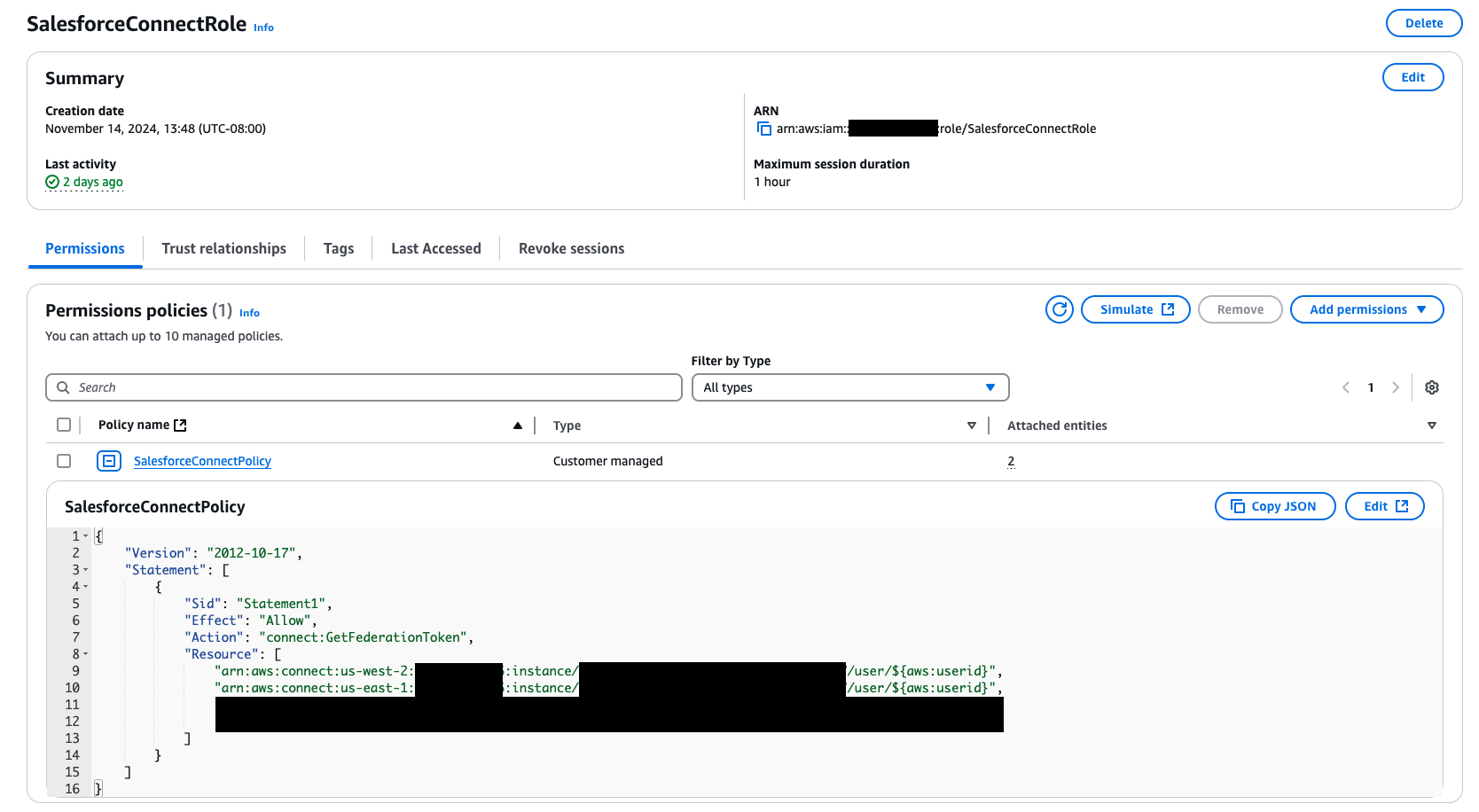
Update the AC CTI Adapter with your SSO URL. Supply the App ID in
SSO Relay State, no 'RelayState' parameter is needed.
For more details on how to get the SSO URL, refer to guide Create the Amazon Connect SSO URL.
Associate the Connect Agent to a Traffic Distribution Group (TDG) by following this guide.
After completing the above steps, Salesforce agents should be able to sign into Connect CCP for both regions.
CTI Adapter Updates
Modify the CTI Adapter Object
Modify the CTI Adapter's page layout to include
Amazon Connect Instance Arn- Go to Salesforce Setup.
- Click on Object Manager.
- Select AC CTI Adapter.
- Click the Page Layouts and select the current layout used for displaying CTI Adapter. The default layout provided currently is AC CTI Adapter Layout - August 2020.
- Drag the
Amazon Connect Instance Arnfield on to the page.
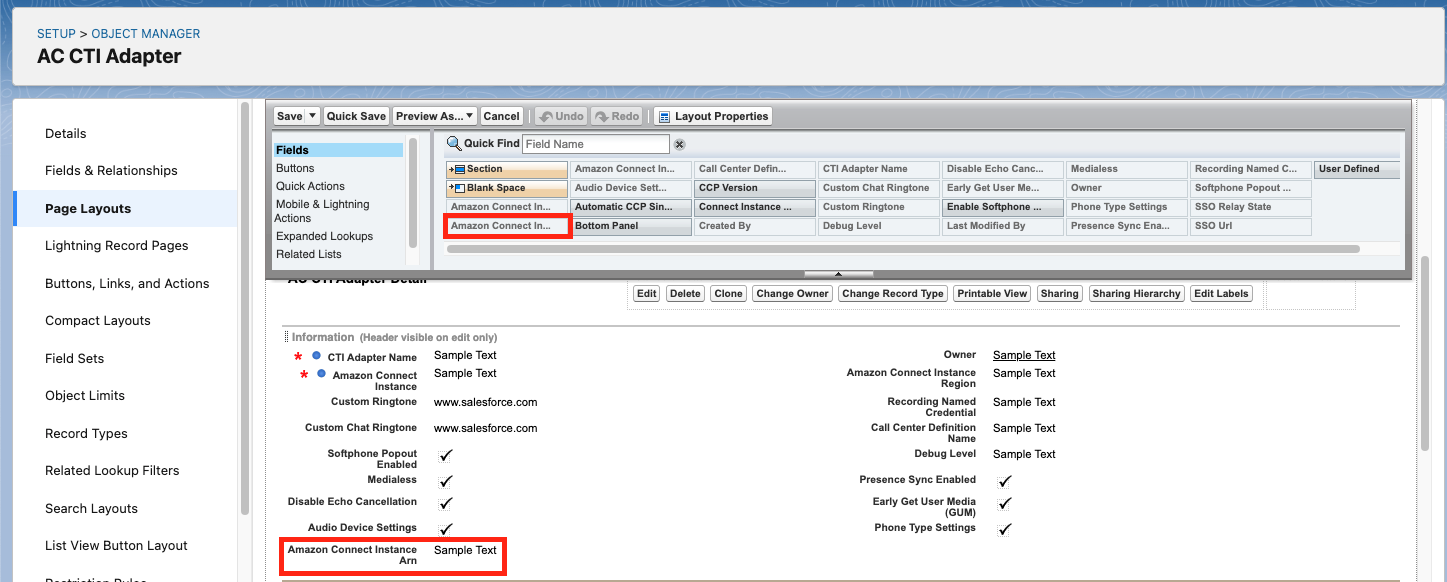
- Save the Page Layout.
Modify your AC CTI Adapter
- From AC CTI Adapters, select your CTI Adapter.
- Update the
RegionandAmazon Connect Instance Arnfields of the ACLightningAdapter object. Region: the region of your source instance, e.g.:us-east-1.Amazon Connect Instance Arn: the ARN of your source instance, e.g.:arn:aws:connect:us-east-1:123465171234:instance/12345678-abcd-abcd-abcd-123456789012.
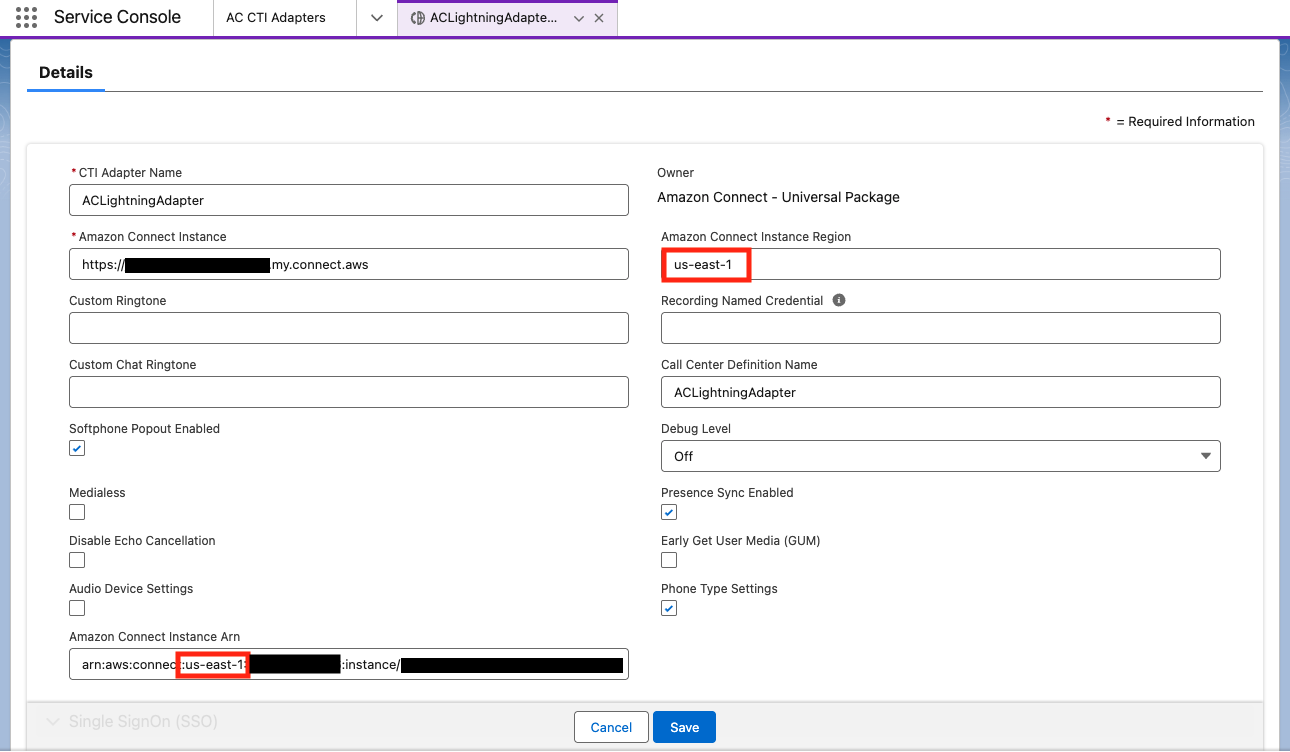
Note: The region in the ARN should match the Region field.
Create the AC Replica Instance
Access the Amazon Connect Console in your Replica Region
- Go to your Amazon Connect Console.
- Change the region to your Replica Region.

- Select your Replica Instance. You should be able to see your Instance's Access URL and Instance ARN.
Add AC Replica Instances to the navigation menu
- Expand the navigation menu and click
Edit. - Click on
Select More Items. - Search for AC Replica Instances.
- Click the
+sign next to AC Replica Instances. - Click
Add 1 Nav Itemto add it to the navigation menu. - Click
Save.
- Expand the navigation menu and click
Create a new AC Replica Instance
From the navigation menu, select AC Replica Instances.
Click
Newto create a new AC Replica Instance.Fill in the fields:
Replica Instance Name: any value.Amazon Connect Replica Instance Url: Access URL of the replica Instance.Amazon Connect Replica Instance Arn: Instance ARN of the Replica Instance.Amazon Connect Replica Instance Region: Enter your Replica Region, e.g.:us-west-2.CTI Adapter: Select yourACLightningAdapter.Recording Named Credential: Enter your Named Credential. This is an optional parameter, by default it will be AmazonConnectAPI_replica_instance_region, e.g.:AmazonConnectAPI_us_west_2.
Note: You need to create a new Named Credential for the Replica Region to receive Call Recording for the Replica Instance.
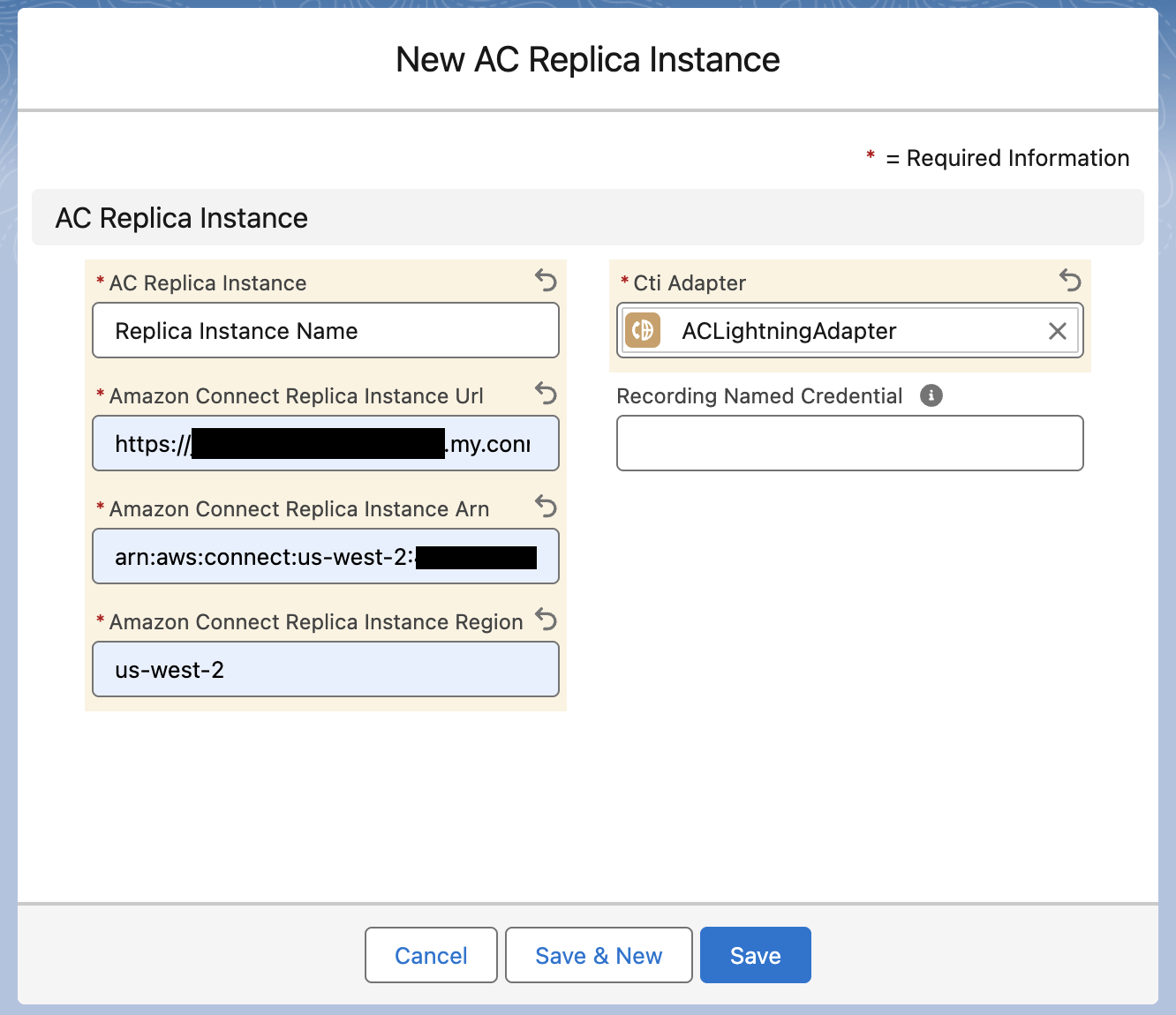
- Save the AC Replica Instance.
Allowlist your Salesforce org into your Replica Instance
Get the Approved domains from your Source Instance
- Go to your Amazon Connect Console and change your region to your Source Region.
- Select your Connect Instance.
- Select the Approved Origins from the menu on the left.
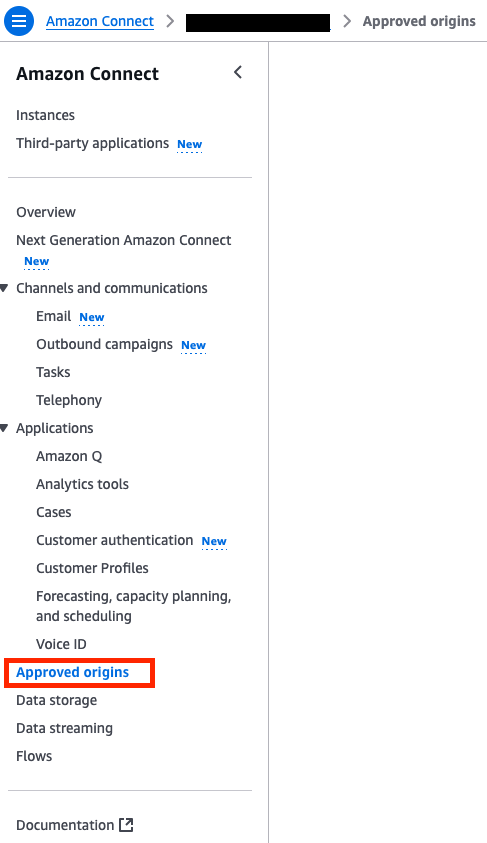
- If you do not have any Approved domains/Approved origins, follow the Allowlist Your Salesforce Org with Amazon Connect guide.
Add the same Approved domains to your Replica Instance
- Go to your Amazon Connect Console and change your region to your Replica Region.
- Select your Connect Instance.
- Select the Approved Origins from the menu on the left.
- Click
Add domainto add new domains.
The Approved domains/Approved origins should be same between your Source Connect Instance and your Replica Connect Instance.
Enable Enhanced Logout
Follow the Enhanced Agent Logout guide to create a Logout status for agents.
Note: the Logout status only needs to be created in one Connect Instance, the new Agent status will be automatically replicate to the paired Instance within 15 minutes.
Create a Feature for Global Resiliency
Open the relevant AC CTI Adapter.
In the bottom tabs, select the
Featuressection and clickNew.Set the
AC Feature Nameto be GlobalResiliency.In the
Valuebox, provide the following fields:GlobalSignInEndpoint: This field is required. Supply the same ACS URL generated in Step 5 of Set up Global Sign-in with SSORetainAgentStateEnabled: This field is optional. By default it's set to false.
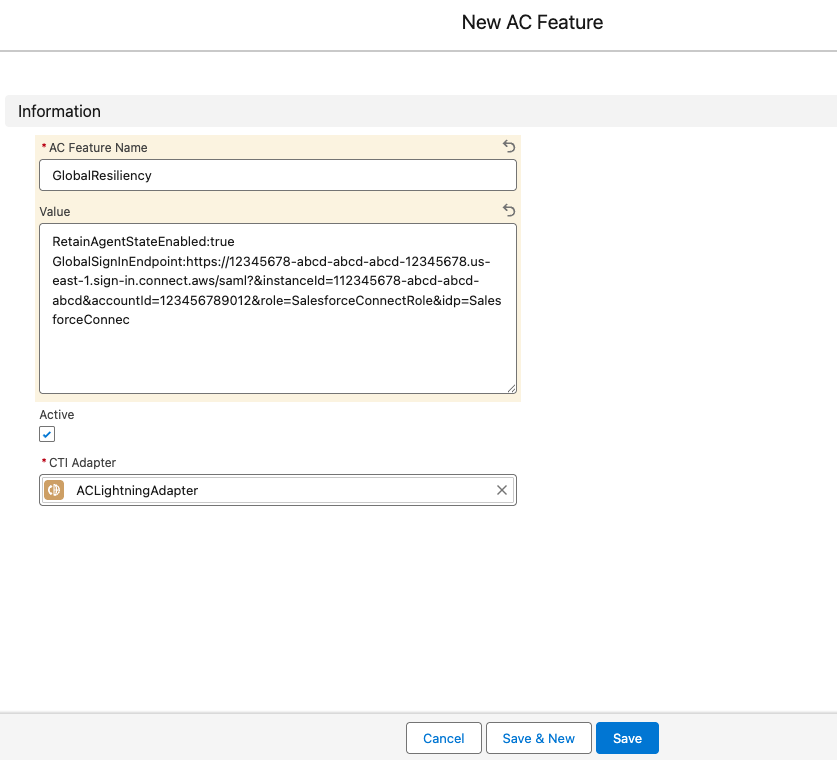
Feature Notes:
- The
Activefield can be toggled on or off to enable or disable the Global Resiliency feature. When it is active, agents can access the CCP (Contact Control Panel) of both the Source and Replica Region. When it is inactive, the CTI adapter will operate as before, only allowing agents to access the Source Instance. - The
GlobalSignInEndpointwill be the same ACS URL generated in Step 5 of Set up Global Sign-in with SSO RetainAgentStateEnabledis an optional feature. By default, agent statuses are automatically set to Offline during a region failover. The agent needs to manually set it to Available if they want to operate in the new region. IfRetainAgentStateEnabledis set to true in the GlobalResiliency feature, the CTI Adapter preserves the agent status. Within 5 seconds of detecting a failover event, the system automatically attempts to restore the agent to their pre-failover status, leading to a smoother failover experience.
Basic Setup Complete
If all the steps above have been completed, Amazon Connect Global Resiliency is now enabled for the given CTI Adapter. Salesforce Agents can now receive calls from both the Source and Replica Regions based on the traffic distribution. The sign-in process remains the same for agents - after logging into Salesforce, they can click "Sign into CCP" from the Phone iFrame.
When the traffic is shifted over, the agents do not need to refresh the page or log out/log in. They will automatically fail over to the Replica Region within 5 minutes. After failing over, the agent status will be set to Offline by default, and they need to manually set it to Available if they want to operate in the new region. However, if RetainAgentStateEnabled is set to true in the GlobalResiliency feature, then the CTI Adapter will attempt to retain the agent's status during failover. To learn more about how to shift traffic, follow the Initiating Traffic Distribution Change with the CLI guide.
Additional setup is required to set-up AmazonConnectSalesforceLambda in the Replica Region. This is needed to enable features such as Real Time Metrics, Contact Trace Records, etc. from the Replica Instance.
Additional Setup
Set up Salesforce Lambda in Replica Region
Install the latest Amazon Connect Salesforce Lambda package in your Replica Region (guide).
Update your
sfExecuteAwsServiceIamUseruser with ainvokeSfExecuteAWSServicePolicypolicy for the Replica Region Lambda (see Step 3 of Setting up the ExecuteAwsService Named Credential). ThesfExecuteAwsServiceIamUseruser should already be created. If not, follow Step 1 and 2 of Setting up the ExecuteAwsService Named Credential.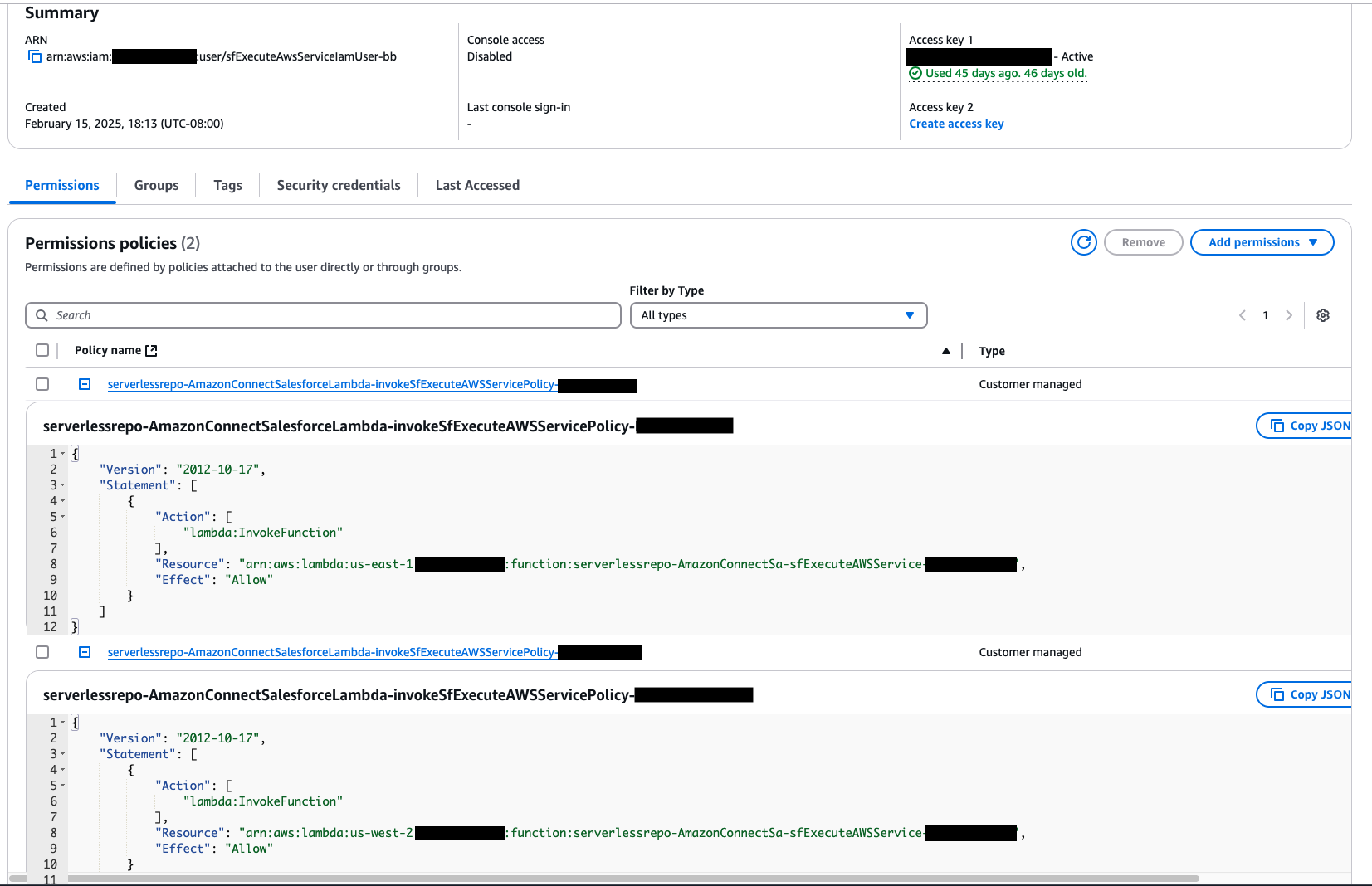
Create a new legacy
ExecuteAwsServiceNamed Credential for the Replica Region.- Follow the Setting up the ExecuteAwsService Named Credential guide.
- For the
NameandLabel, use ExecuteAwsService followed by under score of the region, e.g:ExecuteAwsService_us_west_2 - For
AWS Region, use your Replica Region, e.g:us-west-2 - For
AWS Service, use Lamda
Sample Replica Region Named Credential:
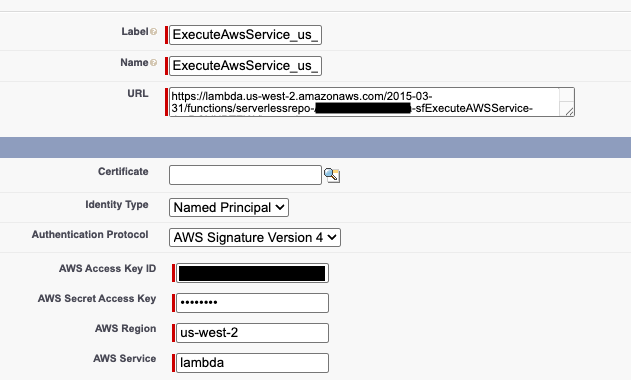
Sample Source Region Named Credential:
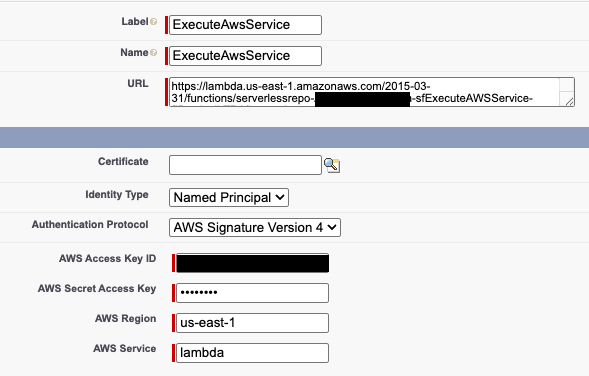
Note: The
AWS Access Key IDandAWS Secret Access Keyof the Replica Region can be the same as the Source Region’s Named Credential, since the two Named Credentials can share the same IAM user.For the Salesforce API User, create a new secret in the Replica Region by following the Setting up the SecretsManager Secret guide.
S3 buckets and Kinesis streams are regional. To gather information from your Replica Connect Instance, create new S3 buckets and Kinesis streams in the corresponding region. You can gather information by enabling Call recording/Chat transcripts/Exported reports/Data streaming. For more information, see Gather Amazon Connect information.
Update your Cloudformation parameters of your serverlessrepo-AmazonConnectSalesforceLambda stack
- Go to your AWS Console, and search for
CloudFormation - Change your AWS Region to your Replica Region
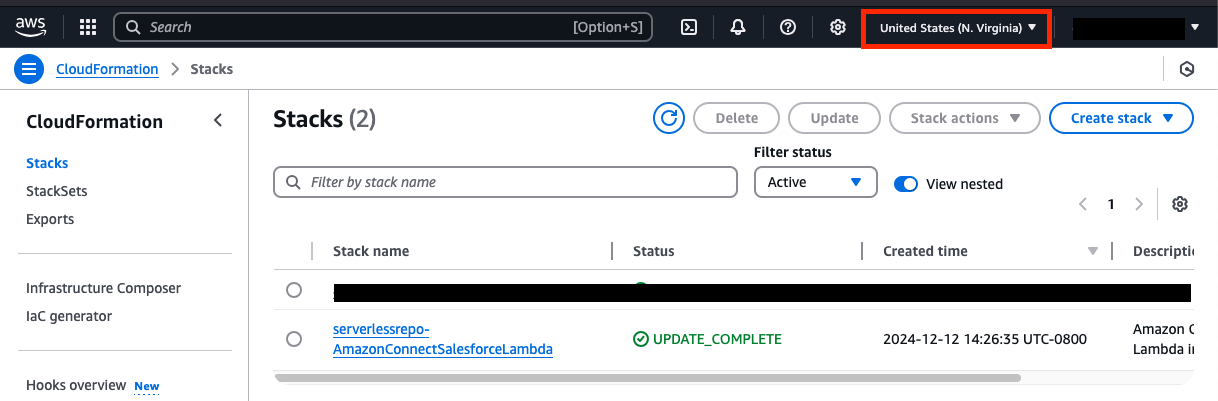
- Select your serverlessrepo-AmazonConnectSalesforceLambda stack (it should be created by Step 1 above).
- Update the Stack
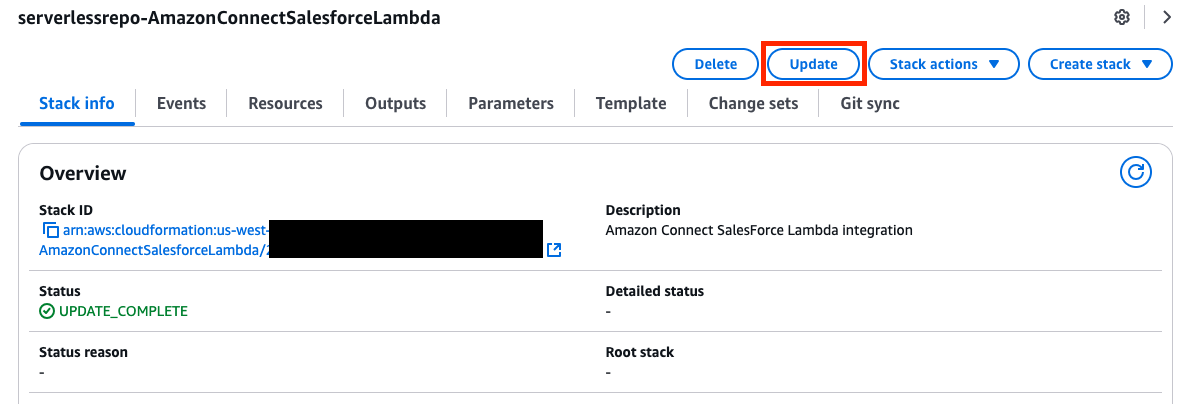
- Select
Use existing template, and clickNext - In
Specify stack details, fill in the fields with the corresponding data.
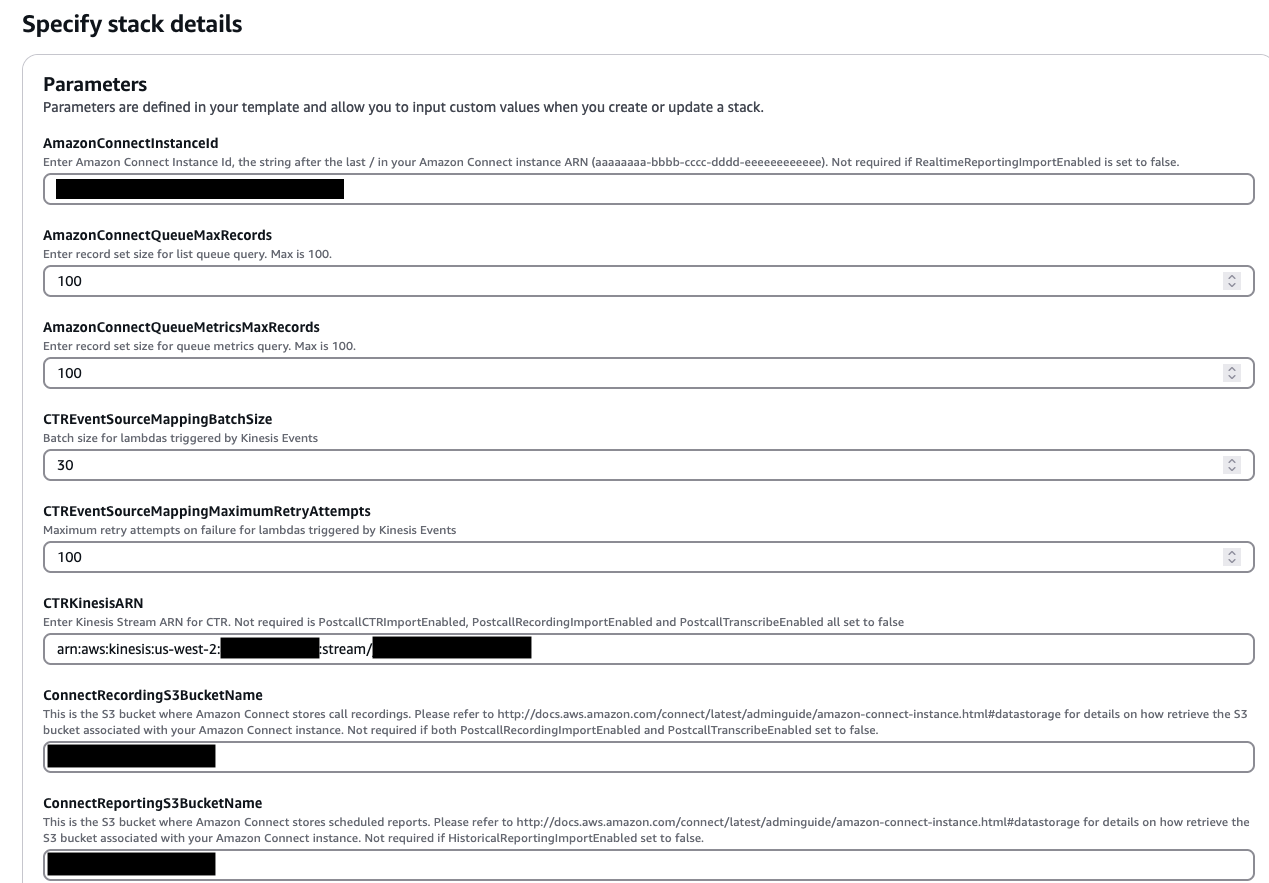
- Confirm the changes and Submit the deployment.
- Go to your AWS Console, and search for
After setting up your Lambda in the Replica Region with S3 and Kinesis triggers, you should receive
AC Contact Trace RecordsandAC Contact Channel Analyticsfrom both regions. After upgrading the AmazonConnectSalesforceLambda to versionv5.24in both regions, and the CTI Adapter tov5.27, you will be able to see the Contact's Region.
AC Contact Channel Analytics record from us-west-2
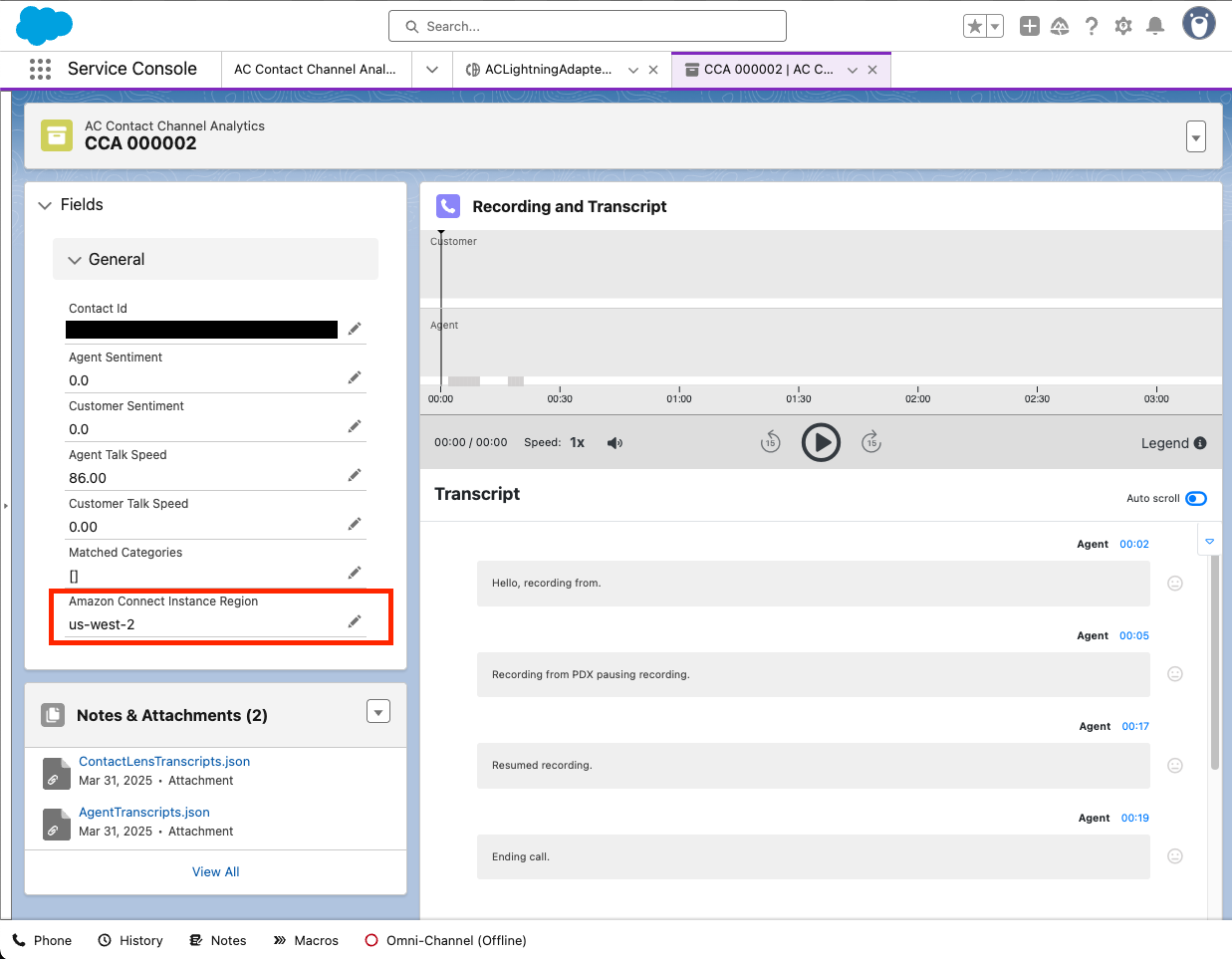
AC Contact Channel Analytics record from us-east-1
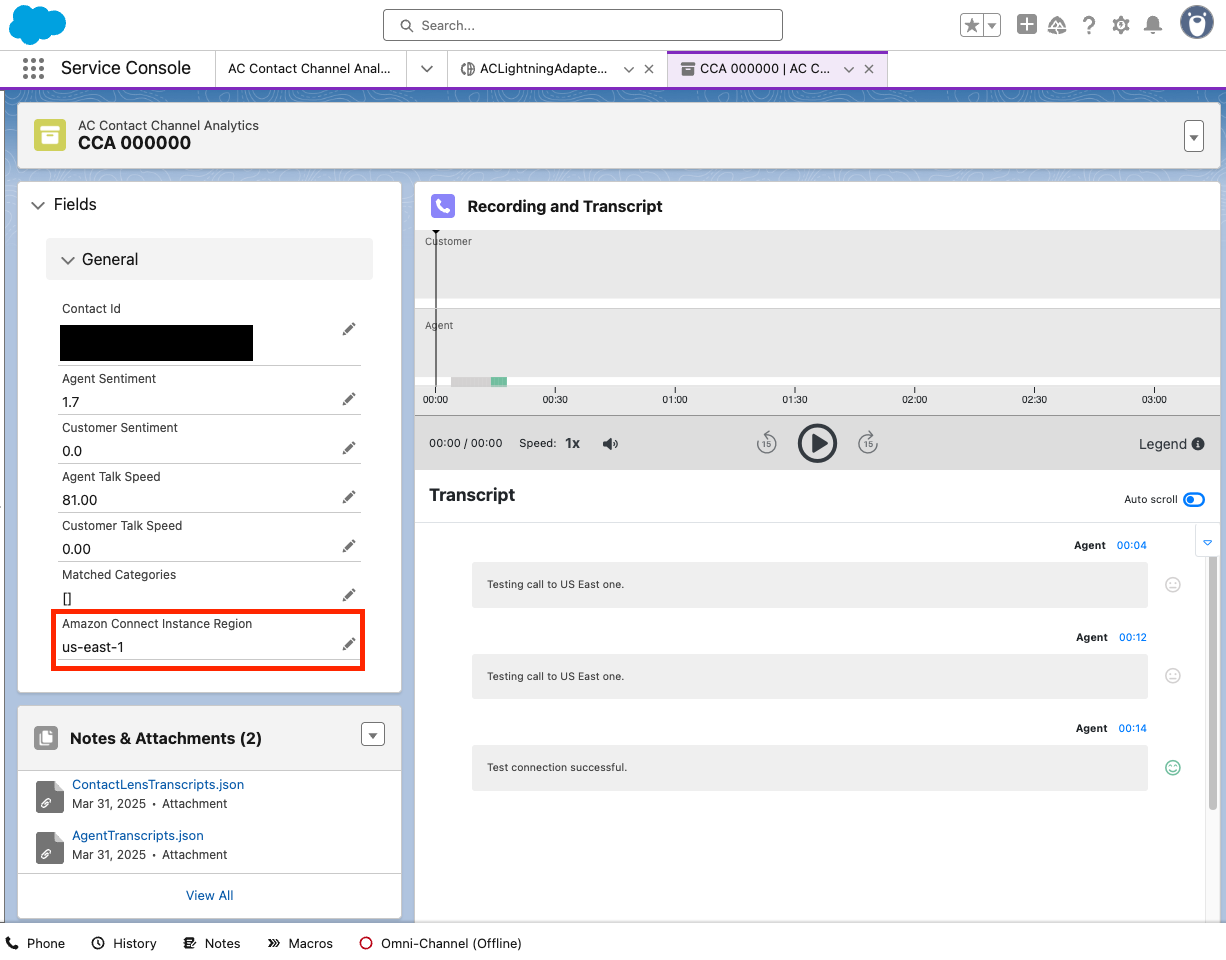
AC Contact Trace Record from us-west-2
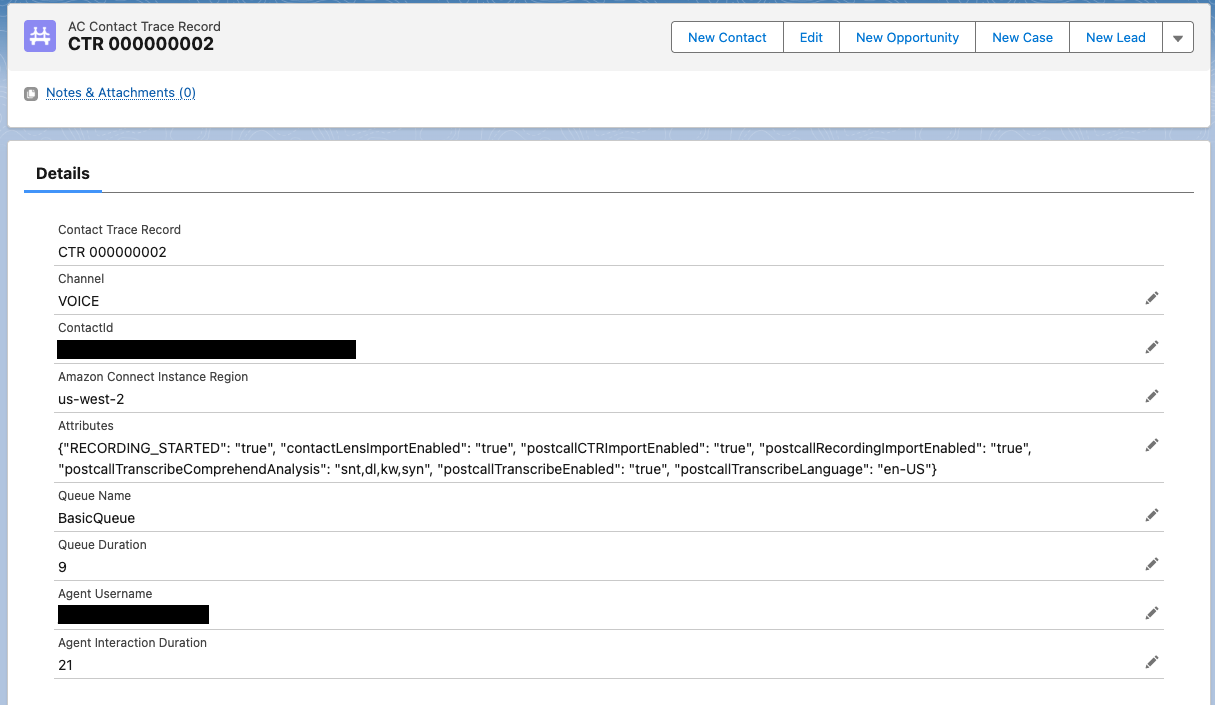
For more infomation, see Contact Channel Analytics and Contact Trace Record Import
Additional Features
Call Recording
Ensure Call Recording have been set up in the Source Region. Refer to guide: Recording Controls.
Create a new legacy
AmazonConnectAPINamed Credential for the Replica Region.- Follow the Recording Controls Setup guide.
- For the
NameandLabel, use AmazonConnectAPI followed by under score of the region, e.g:ExecuteAwsService_us_west_2 - For the
URL, use the corresponding Connect URL, e.g.:https://connect.us-west-2.amazonaws.com - For
AWS Region, use your Replica Region, e.g:us-west-2 - For
AWS Service, use connect
Sample Replica Region Named Credential:
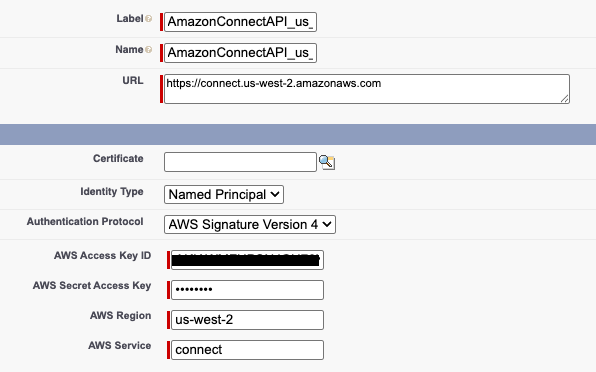
Sample Source Region Named Credential:
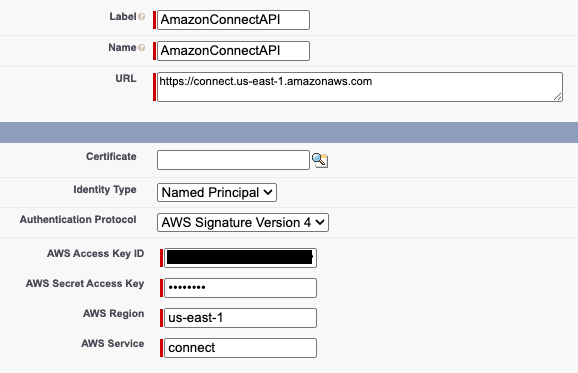
Note: The
AWS Access Key IDandAWS Secret Access Keyof the Replica Region can be the same as the Source Region’s Named Credential, since the two Named Credentials can share the same IAM user.
Real time metrics
After upgrading the CTI Adapter to v5.27 and the AmazonConnectSalesforceLambda to version v5.24, AC Queue Metrics wil contain a new Region column to distinguish their regions.
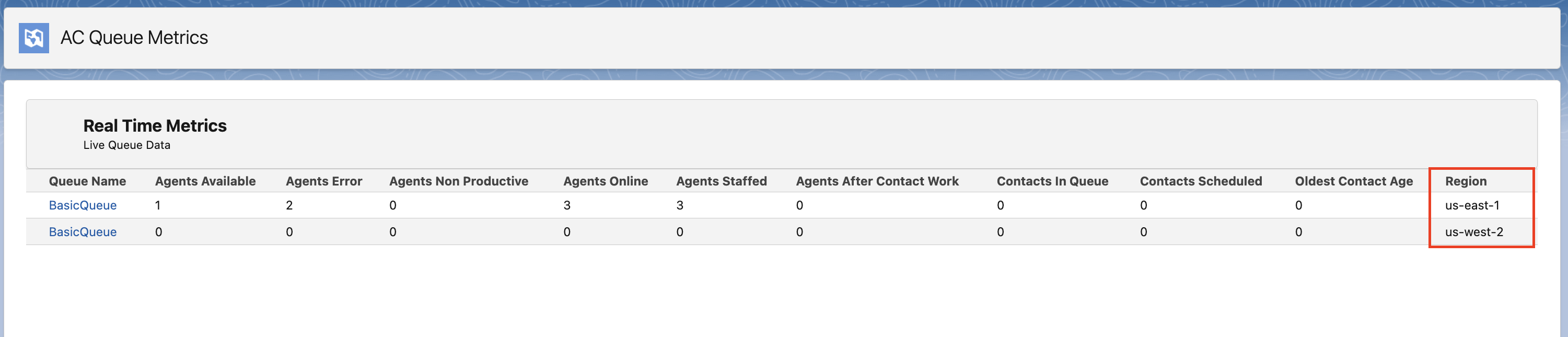
Historical Metrics
To import Historical Metrics data from the Replica Connect Instance, follow the Amazon Connect Historical Metrics in Salesforce guide in your Replica Region.
Contact Lens Import
To import Contact Lens data from the Replica Connect Instance, follow the Postcall Contact Lens Import guide in your Replica Region.